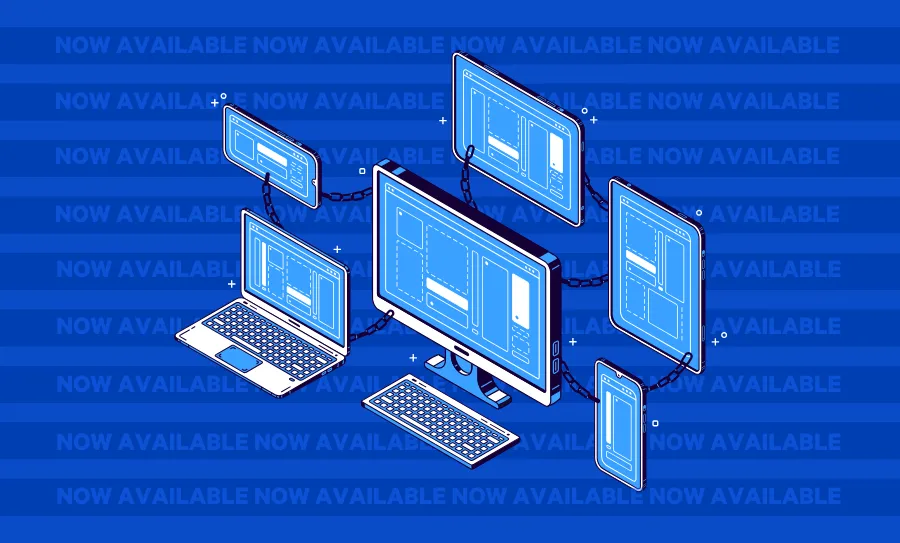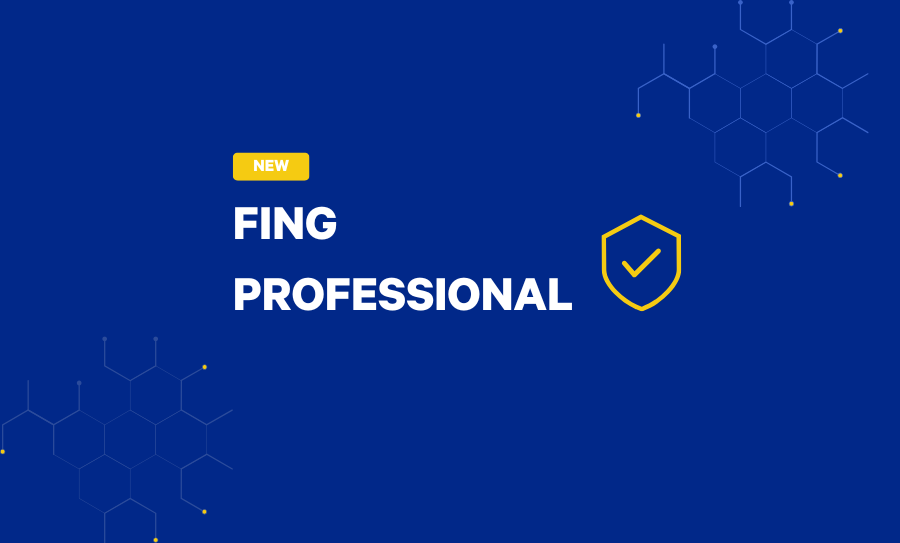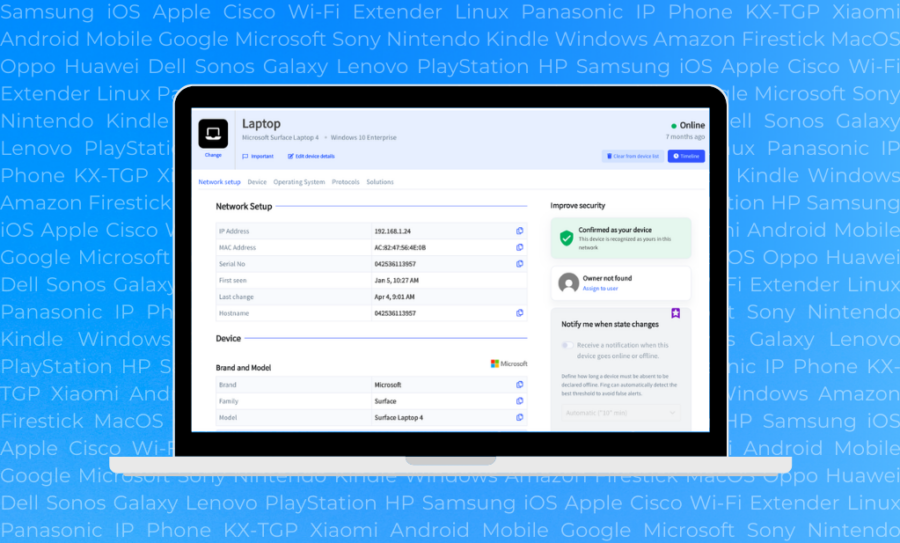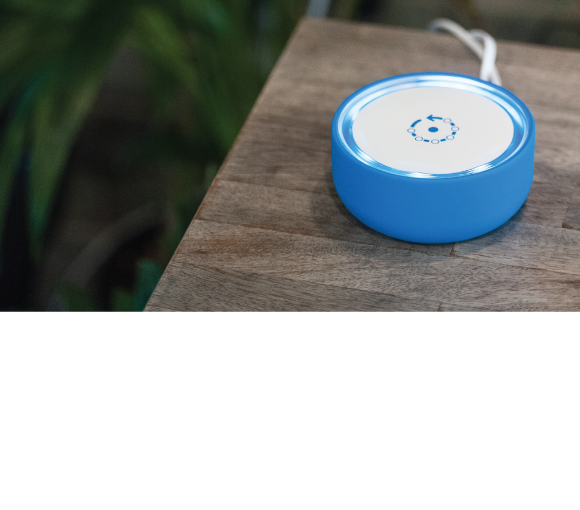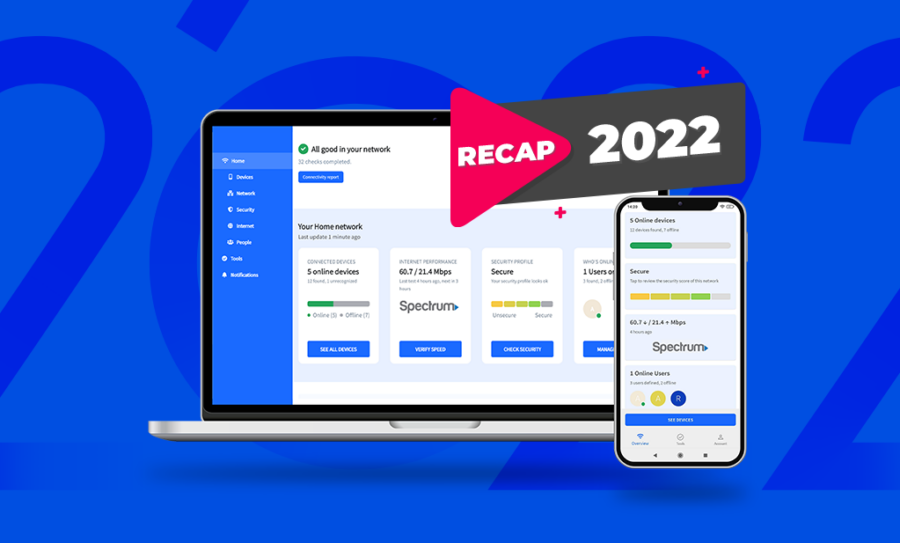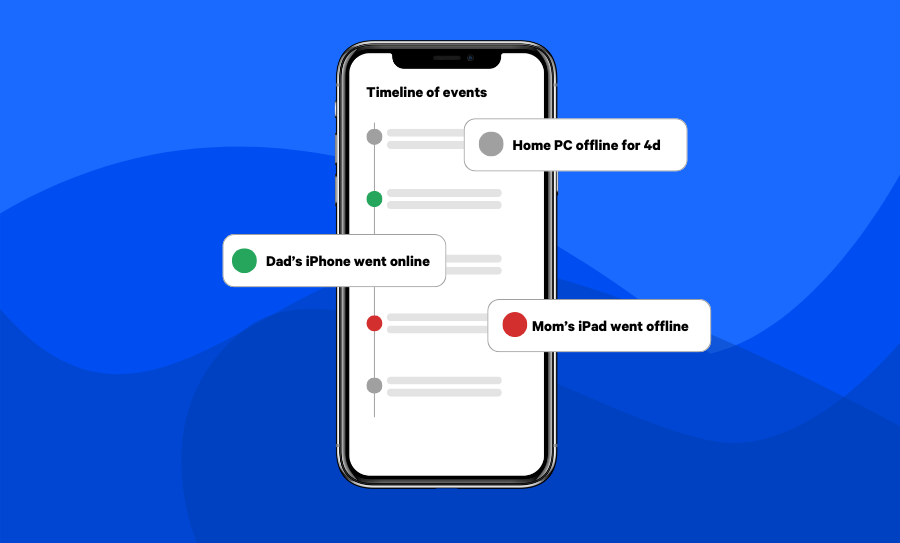At Fing, we’re always pushing forward — delivering smarter tools, better insights, and easier ways to manage your network. And today, we’re excited to share the latest result of that ongoing work.
For the past few months, we’ve been hard at work on a complete revamp of the Fing Web App. Now, it’s finally here — with a fresh new interface, a smoother experience, and powerful features that were previously only available in Fing Desktop.
What’s more, the new Web App is already fully compatible with our recently launched Fing Professional plan — including support for Workspaces, so pro users and teams can manage multiple networks with ease, right from their browser.
Why the Web App Matters
The new Fing Web App isn’t just a redesign — it’s a big step forward in making Fing easier, faster, and more accessible for everyone.
- Simple and intuitive to use. The new interface is built for clarity — you’ll find what you need faster, without digging through menus or tabs.
- Connected across all your Fing apps. The Web App pulls in real-time data from your mobile, desktop and agent scans. Everything is synced to your Fing account.
- Perfect for troubleshooting or working remotely. Need to quickly check what’s on your network while traveling? The Web App lets you access your network data from anywhere, on any device — no installation needed.
- Optimized for Fing Professional. If you’re using Fing at work or managing multiple locations, the Web App is your command center: full access to all your Workspaces, teams, and settings — right from your browser.
In short: the new Web App brings together Fing’s power and simplicity in one central place, making it a complete alternative to Desktop and Mobile. Whether from desktop, mobile, or browser, users can now choose the most convenient way to access and view their network data — with no compromises.
📌 All the insights you see in the Web App are based on real data collected through at least one scan using Fing Desktop, Fing App, or Fing Agent. If you want 24/7 monitoring and continuous updates, a dedicated monitoring unit like Fing Agent or Fing Desktop must be active on your network.
Exploring the new Fing Web App
Overview
The moment you log into the new Fing Web App, you land on the Overview — a clean, real-time snapshot of your network’s most important data, beautifully organized and easy to navigate.
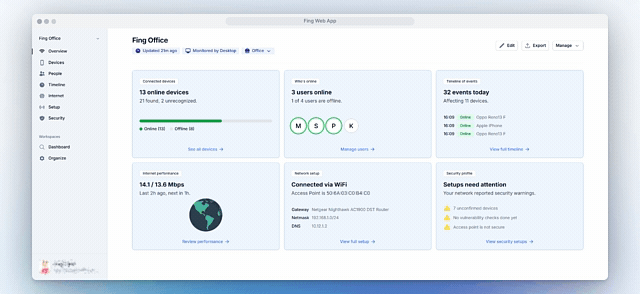
- Connected Devices ✅
See how many devices are online or offline, including a handy breakdown to quickly spot anything unfamiliar. - Who’s Online 👥
Curious who’s using the network? This card shows which users are currently online, based on device activity and presence. - Timeline of Events 📅
Stay on top of network happenings with a timeline that automatically logs key actions like speed tests, security scans, and other scheduled checks — with exact timestamps and results just one click away. - Internet Performance 📶
Instantly check your current upload/download speeds, how recently a speed test was run, and when the next one is scheduled. If your internet feels slow, this is the first place to look. - Network Setup 📡
See detailed network data like your gateway, DNS settings, and the exact access point in use. It’s not just for IT pros — Fing makes advanced info understandable and accessible to everyone. - Security Profile 🔒
Peace of mind made simple. You’ll immediately see if your network is secure — no new or suspicious devices, no open ports, and a secure access point.
Devices
The Devices page gives you a complete, organized view of everything connected to your network — from laptops to smart TVs, from printers to security cameras.
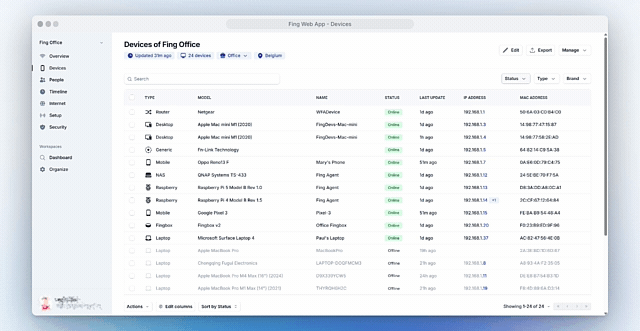
This table-based interface is designed for clarity and control, showing key data for each device, such as type, model, OS, IP and MAC addresses, and connection status.
Need to find something fast? You can use the search bar to dig through all available metadata — including custom names, brands, and more.
Plus, you can filter your view by device status, brand, or type, making it incredibly easy to spot unknown devices, isolate smart home equipment, or review which brands dominate your setup.
People
The People page transforms your network into a truly human-centric experience by letting you associate devices with real users and track their online presence over time.
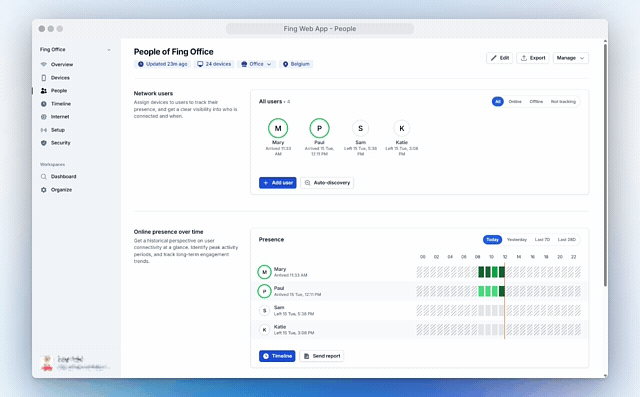
- Assign and Track Network Users 👥
Quickly assign devices to users to see who’s connected and when they’re active. You’ll instantly get insights into who’s currently online or offline and when users were last seen. - Online Presence Timeline 📈
The historical presence panel visualizes user connectivity over days or weeks, making it easy to spot usage patterns, peak activity times, or irregular behavior. - Set Internet Schedules 🎛️
Go beyond visibility with scheduled internet limits. Define custom time slots (like “Homework” or “Focus time”) to manage connectivity rules per user.
Timeline
The Timeline page gives you a complete, chronological view of everything that’s happened on your network — from speed tests and security checks to device appearances and more.
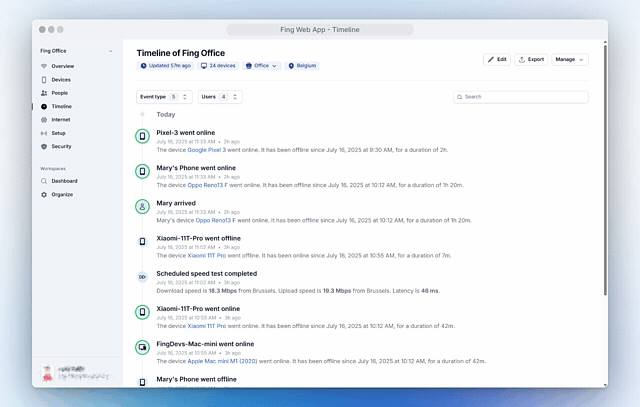
Want to focus just on certain types of activity? You can easily filter by event type (e.g. speed test, security scan) and zoom in on specific users.
Internet
The Internet page gives you a powerful and easy-to-understand view of how your internet connection is performing — in real time and over time.
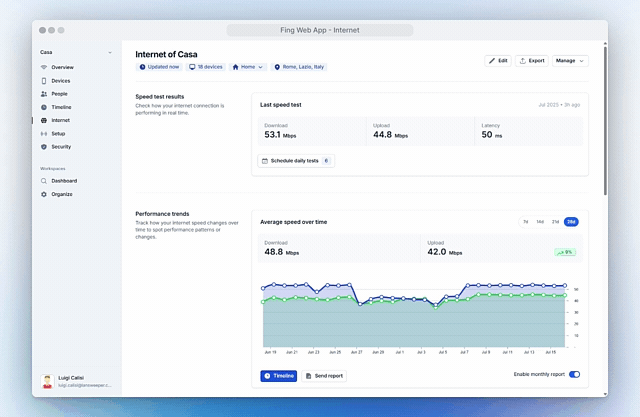
- Speed Test Results 📊
You can review and schedule daily automatic tests to monitor your upload/download speeds and latency. The most recent results are always front and center. - Performance Trends 📈
Track your average connection speed across the last 7, 14, 21, or 28 days and spot any performance dips or improvements. - Benchmark Your Provider 📉
Wondering if your internet is slower than it should be? Fing compares your network’s performance to other ISPs in your area, giving you real-world data — not just promises from your provider. - ISP Performance Rating ⭐
See how other real users rate your internet service provider, with live scores and a trend indicator. - Get Help Fast 📬
At the bottom of the page, you’ll find direct access to contact your ISP’s helpdesk or explore tips and tools to troubleshoot slow internet speeds.
Setup
The Setup page gives advanced users and network administrators full visibility into how their network is configured — and which system components Fing uses to manage it. It confirms if internet access blocking is active and identifies the device enforcing it. Users can view WiFi access point details like SSID and BSSID for precise network mapping. Additionally, it offers a full technical breakdown of the network setup, including the network ID, device identification method, gateway details, netmask, local address, DNS server, and interface type.
Security
The Security page is where Fing truly delivers on its promise to help you stay in control of your network. It gives you a real-time overview of your network’s safety, showing any potential threats — and offering smart tools to prevent them:
- Device Monitoring and Controls 🔒
Get a clear overview of all devices on your network, categorized by status — including new devices seen today, unconfirmed ones awaiting review, autoblocked devices and those you’ve blacklisted. - Router Vulnerability Checks 🛡️
Fing also runs automated scans to flag potential security risks on your router, such as open ports, UPnP settings, NAT mapping, and public exposure — so you can stay ahead of threats. - Access Point Security 📶
Finally, get full visibility into your Wi-Fi access point’s security configuration — including signal strength, encryption status, and identifiers like SSID and BSSID
Workspaces
Workspaces is page of the Web App only available for users on the Fing Professional plan. This area is designed for organizing and managing multiple networks across locations, clients, or projects. It enables the creation of customized workspaces, the assignment and removal of networks, the centralization of all joined or owned workspaces, and the use of advanced filters and search tools to locate devices, events, or users across an entire environment.
👉 For a closer look at how Workspaces work, explore our Fing Professional in-depth announcement.
Additional Settings
For users who want even more control, the Web App includes a set of advanced options under Manage > Settings. From here, you can configure Fing Desktop, Fing Agent and Fingbox to fine-tune how they scan and monitor your networks, and enable the Local API to integrate Fing into your smart home setup, custom dashboards, or automation workflows.
Ready to Experience the New Fing Web App?
With a completely redesigned interface, deeper insights, and powerful new features, the new Fing Web App is a complete way to view and manage your network. Whether you’re at home, at work, or on the go, all you need is a browser to take full control of your connected world.
👉 Try it now at app.fing.com and see what your network’s been missing.