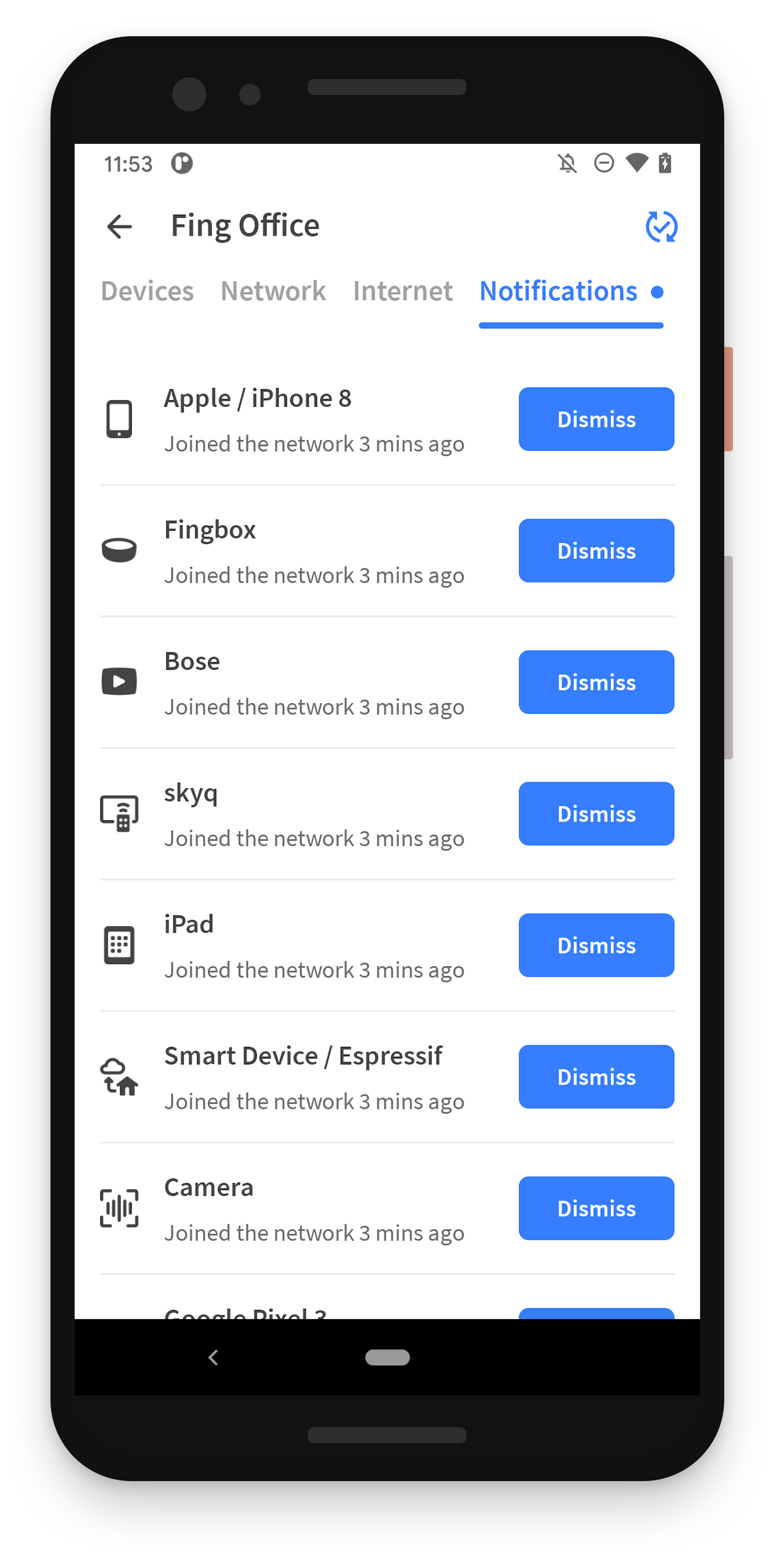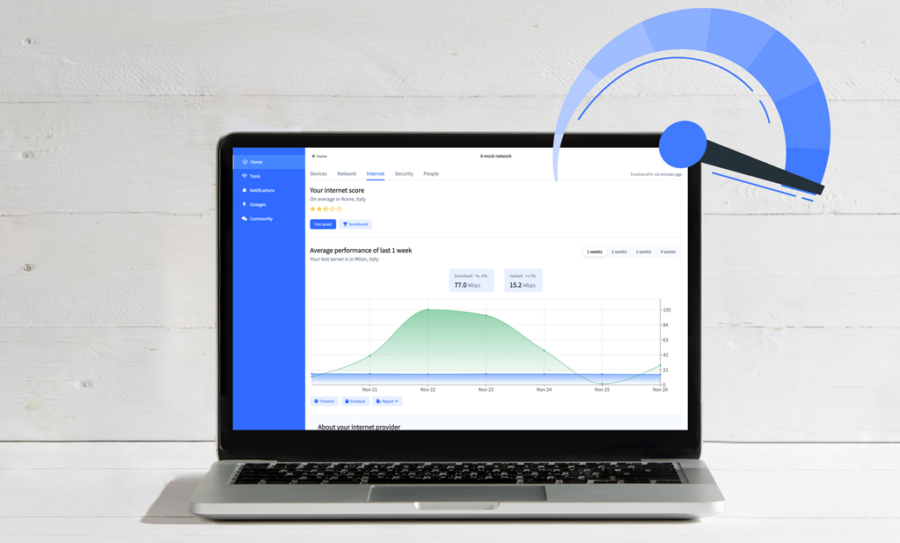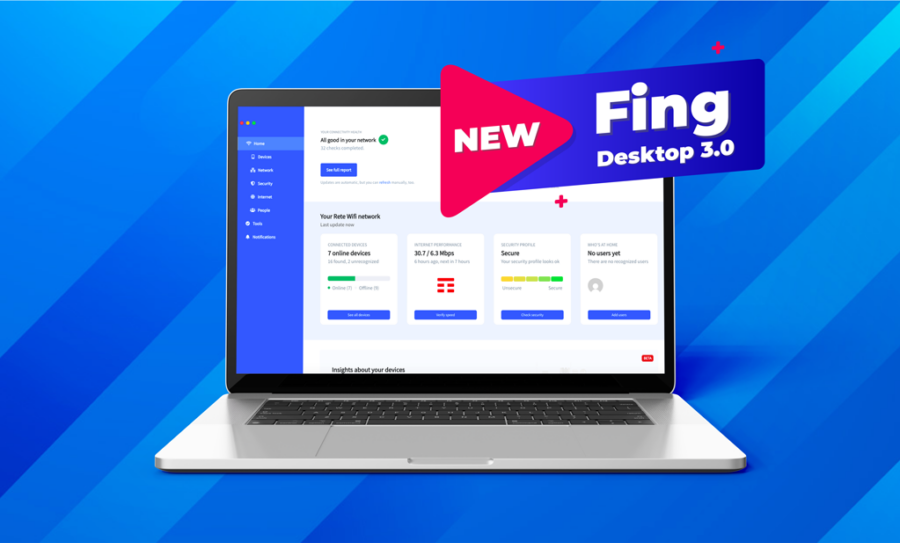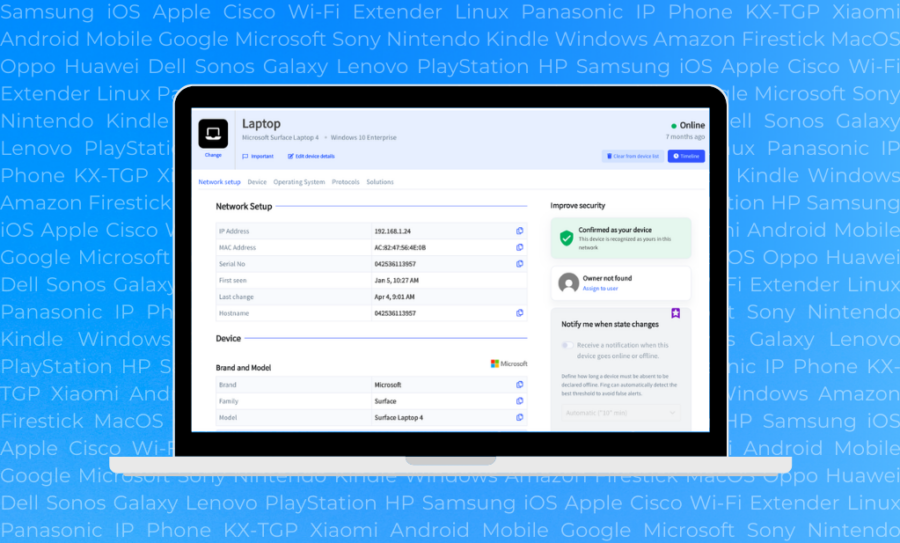Awesome news coming your way! We have just released Fing 11, the newest version of Fing App.
In this upgrade, we have included the possibility for you to manage your Fing Desktop network directly from your mobile phone. This allows you to keep track of the continuous monitoring of Fing Desktop on Fing App, which now manages your Fing products all at once.
Download Fing Desktop Download Fing App
Fing Desktop monitored network on Fing App
The most important change in Fing 11 is the introduction of Fing Desktop network monitoring directly on your Fing App. Differently from the app, Fing Desktop performs continuous network scans of the network, without the need to manually click the refresh button. This also happens on Fing 11, which displays the Fing Desktop scans automatically on your app every hour. Moreover, if you have a Fing Premium subscription, your Fing Desktop monitored network will be automatically refreshed every 15 minutes.
Where is the Fing Desktop network on Fing App?
You can find the Fing Desktop network on your ‘Home’ tab. If you are already sign in on Fing Desktop, all you have to do is login Fing App using the very same credentials. This will result in your Fing Desktop network to be shown at the top of your Fing App ‘Home’ page, just like in the image below.
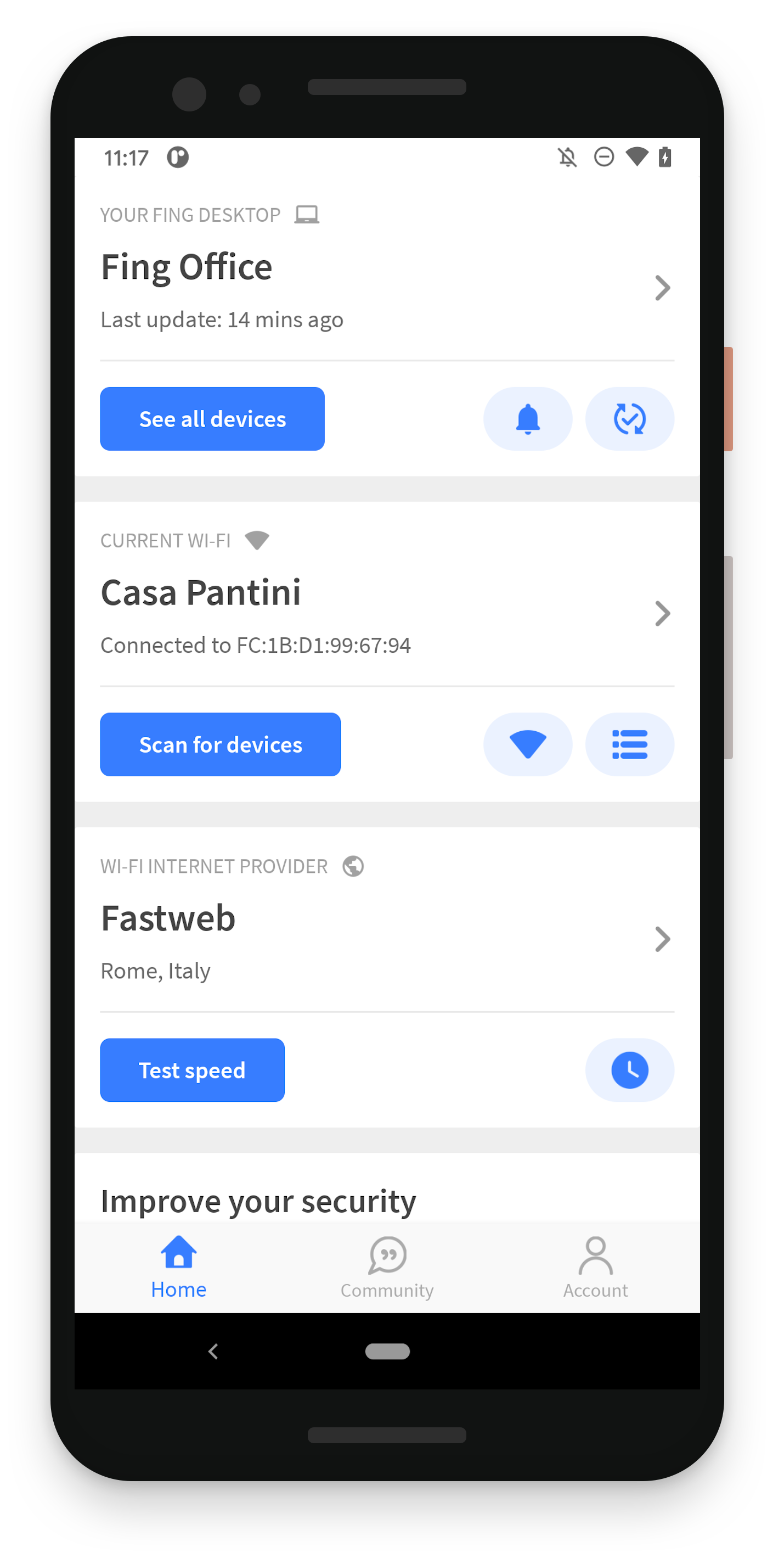
You also have the option to change your Fing Desktop monitored network with the “switch” icon, available in the agent card directly, near the notification icon. To choose another monitored network, long tap the desired device and it will appear on the ‘Home’ screen.
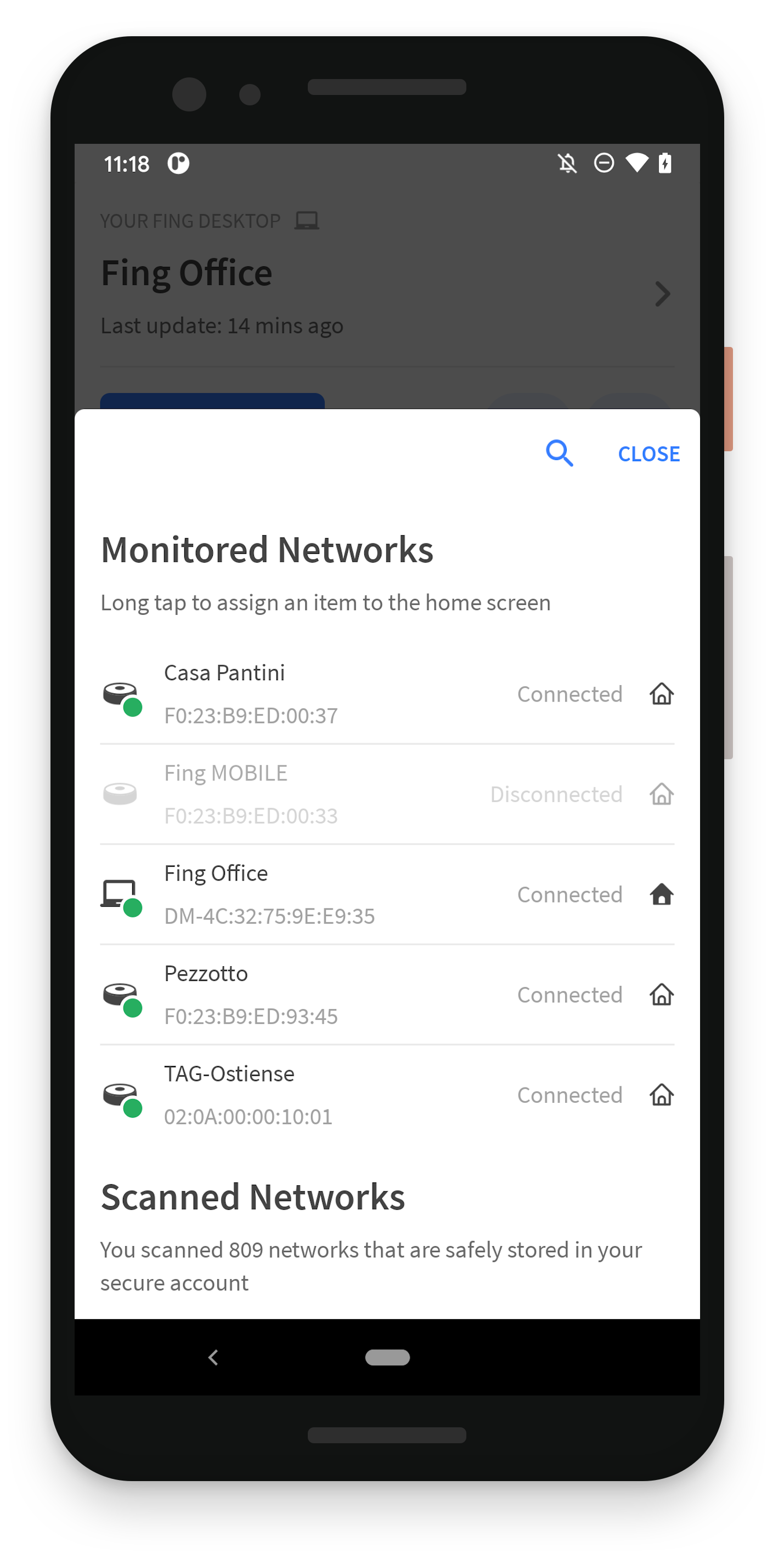
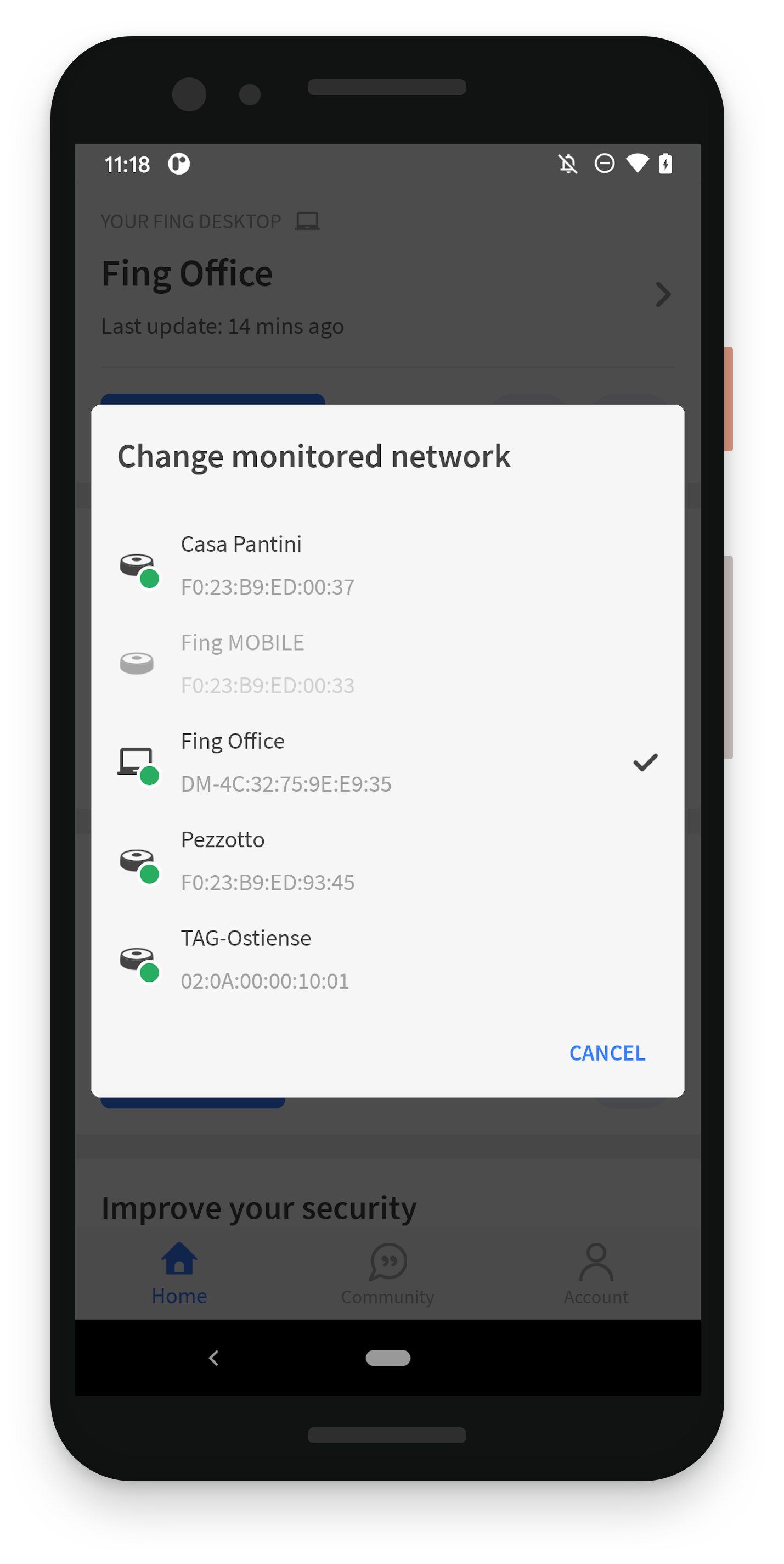
Moreover, while the app displays the Fing Desktop monitored network, it won’t be able to perform a mobile network scan. This is because the Fing Desktop monitored network is actually the better-quality scan. If you wish to perform a mobile network scan, all you need to do is detach the Fing Desktop network, just like shown in the image below.
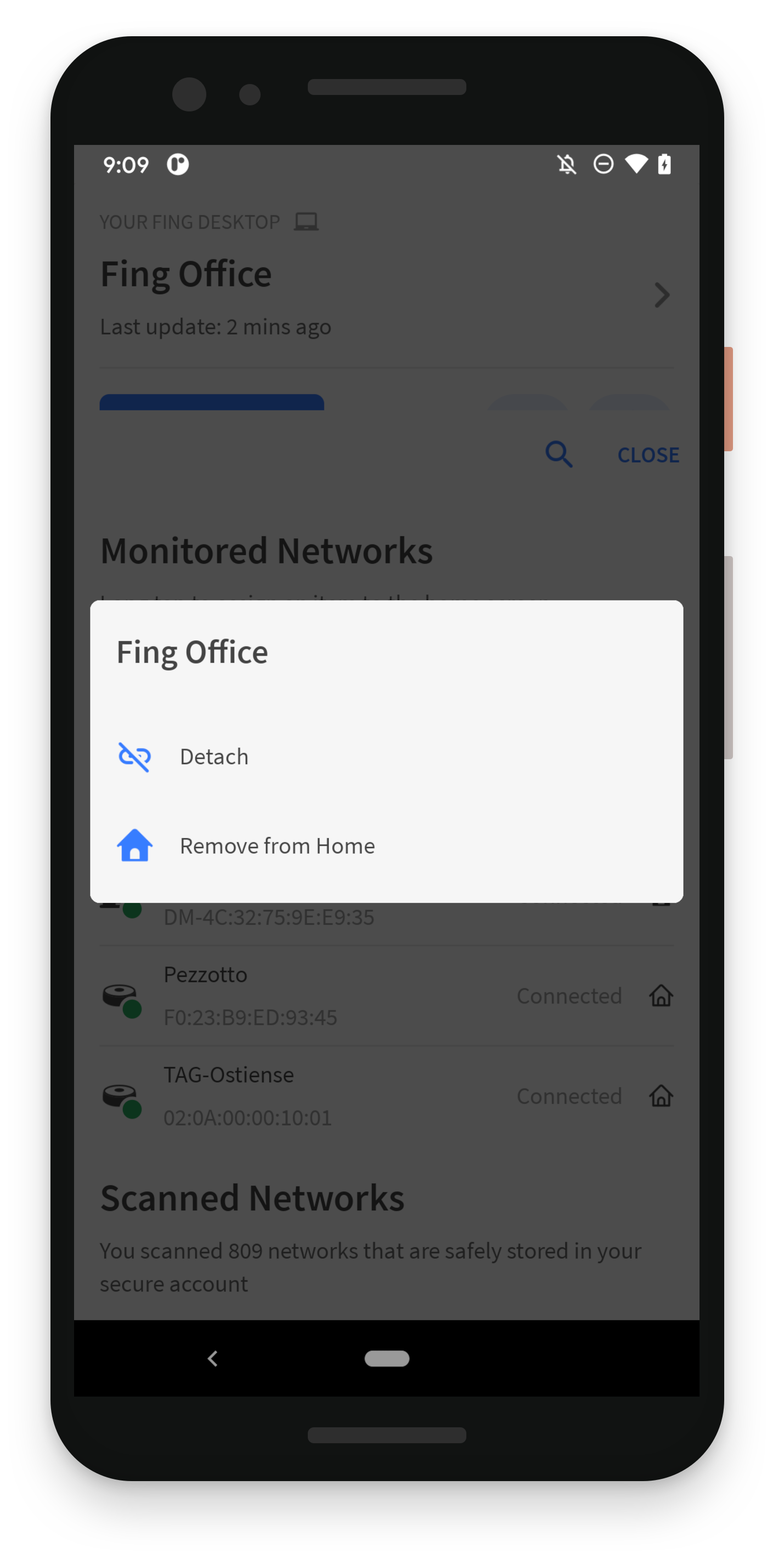
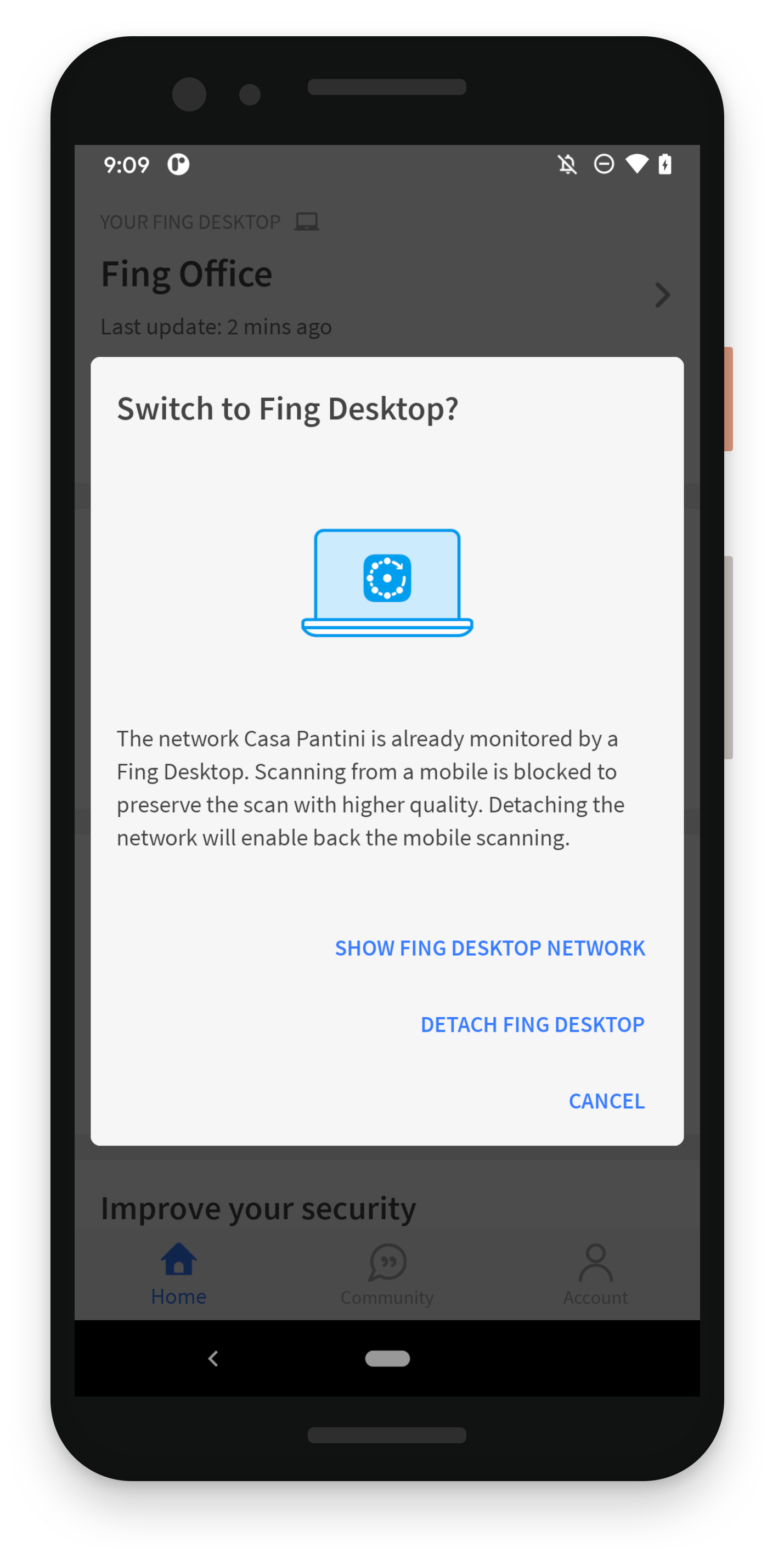
The new ‘Notification’ tab
The Fing Desktop tab on Fing App contains the usual ‘Devices’, ‘Network’ and ‘Internet’ tab, just like any other network. In addition, the Fing Desktop network also has a ‘Notification’ tab, which displays alerts for new connected devices and devices which are not identified by the app automatically (“Generic” devices).