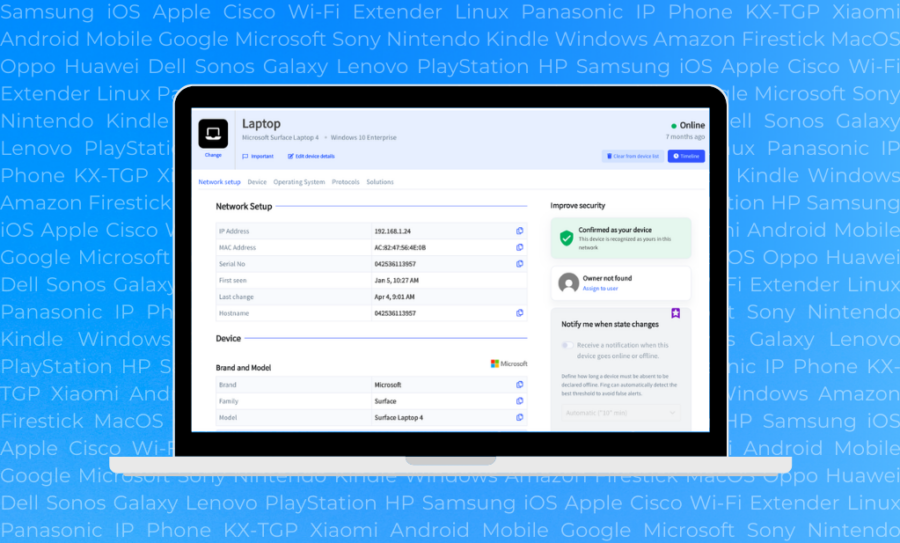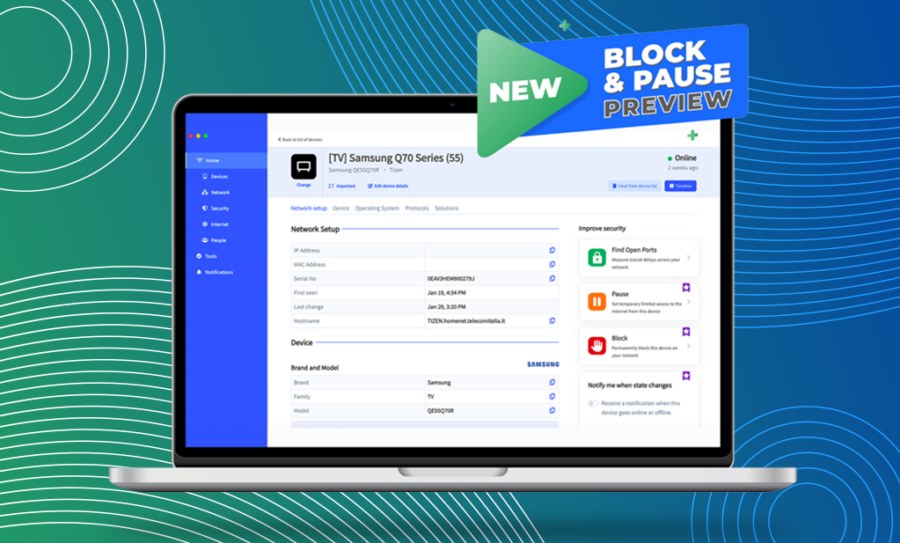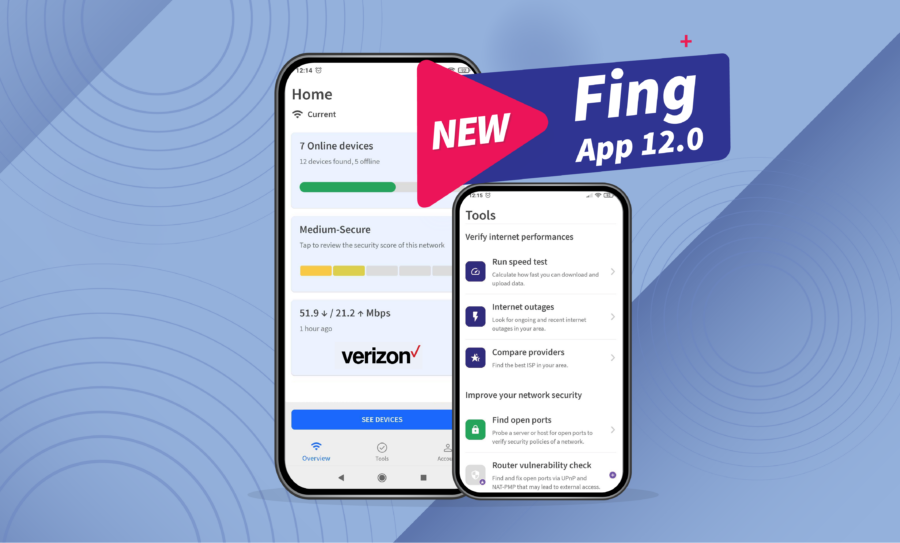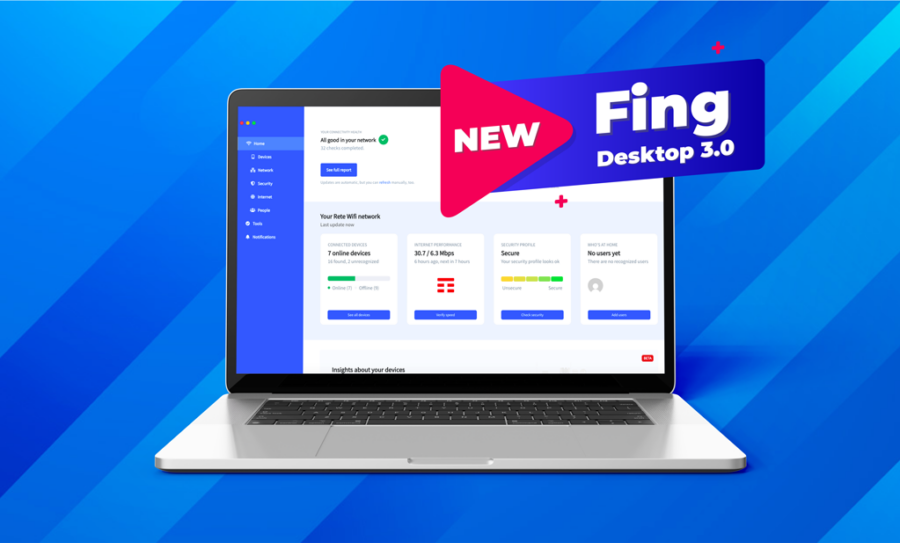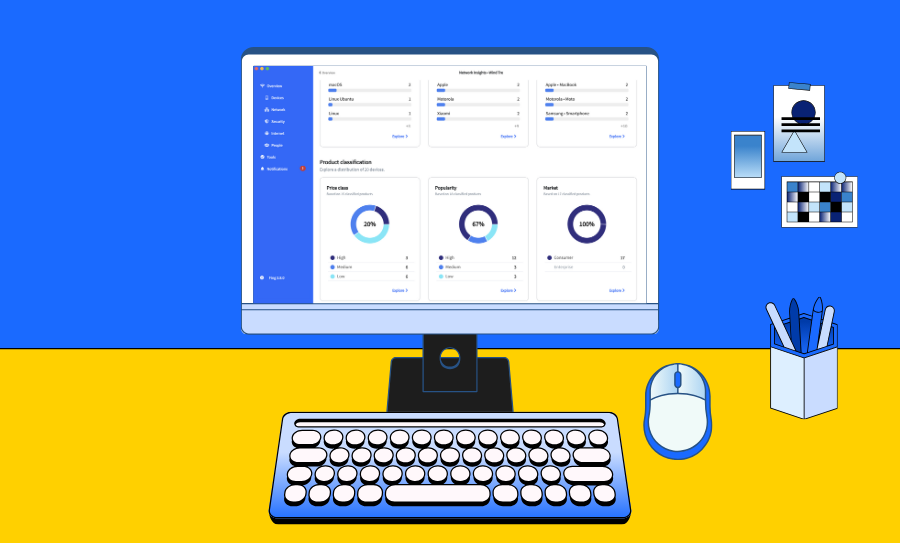[Updated in February 2023 with Fing Desktop 3.2 additions]
It’s been a few months since the release of Fing Desktop 3.0, which came with several changes in the Home dashboard and in the Tools tab. Today, we deep-dive into Fing Desktop 3.1, which includes, among bug fixes, a completely revamped Device Detail Page, to better show you information about your devices.
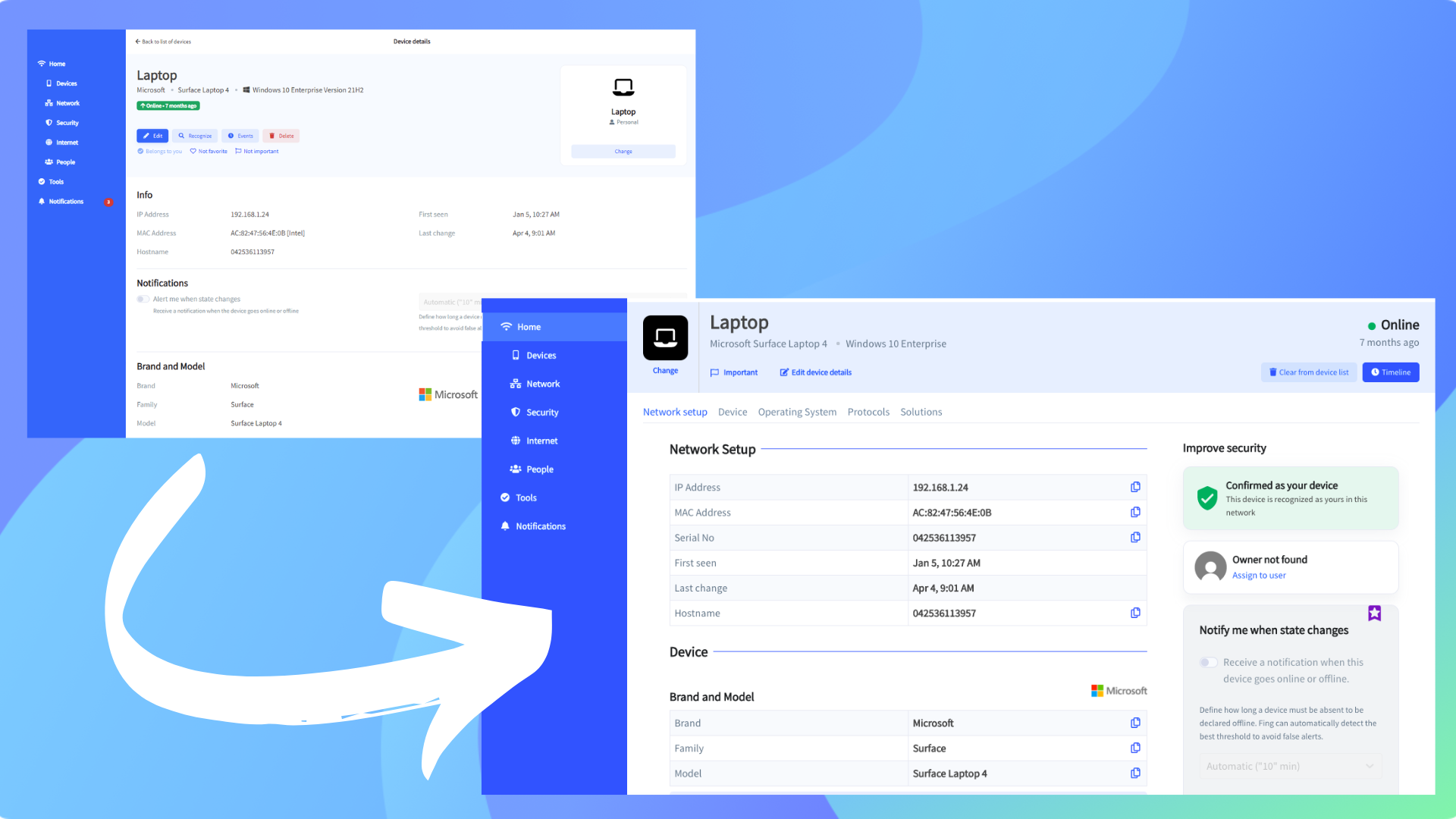
The Device Detail Page includes a large amount of information regarding a single device and allows you to perform several actions. In rethinking its design, our aim was to make everything more straightforward, with instant access to the top features. Let’s see what has changed.
A new layout for every device page
First, let’s have an overview of the new page structure.
At the top of the page, you will always find a section with a quick recap of the main details: device name, model, operating system, icon and online/offline status.

From the same section, you have access to some quick actions:
- change the icon of the device type;
- flag the device as “important” to have it highlighted in the Home;
- customize some additional details (such as the positioning of the device);
- remove the device from the device list;
- access the complete timeline of registered events;
- see the current status and the last online date or time
Right under the intro section, you will see five new shortcuts to every section of the page, clearly distinguished by theme: network setup, device, operating system, protocols, and solutions.
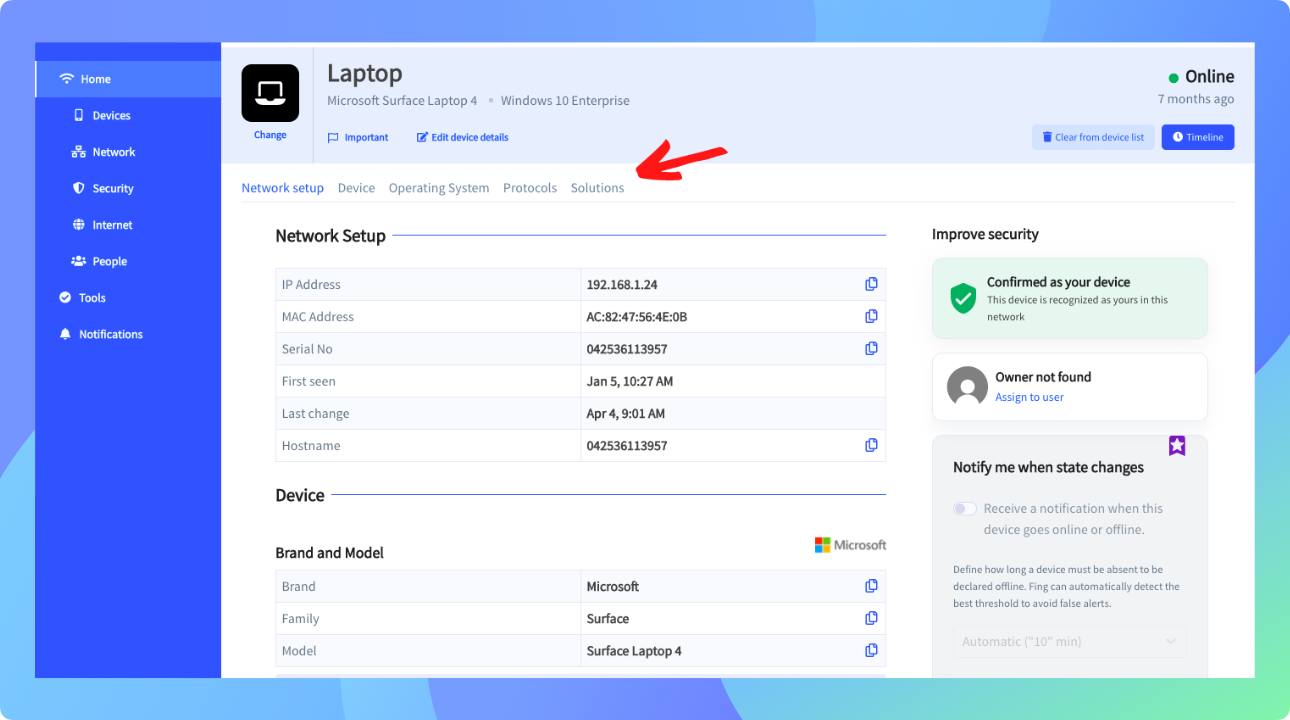
Thereby, we moved all the features you can use with that specific device on the right side of the page.
Device details at a glance
As mentioned above, the device information is now split into five specific categories.
- Network setup
This category includes all the information about the device on the specific network you are connected to, such as IP and MAC address, or the first date it was detected online. - Device
This section includes more specific information about the device itself, powered by our device recognition technology. You will see brand, model, details about the product life cycle (with the chance to check the warranty) and information about the product value and its popularity among Fing users. - Operating system
All the information about the operating system, including version and release date. - Protocols
This includes information exposed by the device through a set of protocols, such as DHCP, Bonjour name, UPNP, SNMP, NetBIOS and SMB. - Solutions
This area includes additional resources about the device, organized into four sections: you can reach out to the manufacturer support, read the users guides, visit the website or the Wikipedia page, or connect with the brand on its main social networks.
We have also added the chance to copy all the main information with one simple click. Just click on the “copy” icon when available.
Did Fing get it right?
Fing Desktop 3.1 improves the existing procedure to edit or correct the automated recognition of devices and operating systems. When it comes to the device and operating system recognition, you can now tell us if we got it right or not.
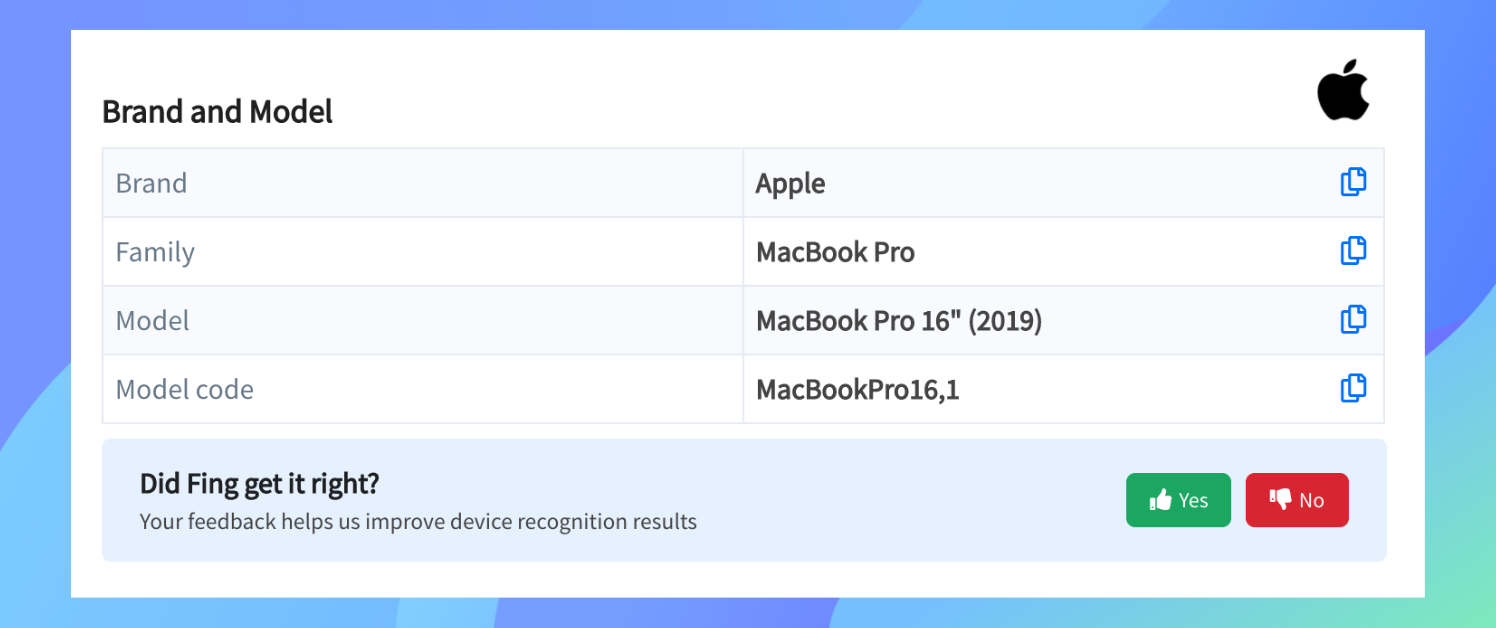
If the information is correct, just click on “Yes” to confirm. That will help us confirm the quality of the recognition to provide better answers in the future.
If the recognition is not correct, you can click on “No” and select a different device from a list or suggest a modification. The new model will appear, and each feedback helps and contributes to improving our catalog.
When the recognition is only partial, the banner may look different and lead you straight to the selection of a different or more specific device from the list.
Quick access to the top features
All the tools and settings applicable to the device are on the right side of the page, arranged according to the same categories of the Tools tab and focusing on Security and Troubleshooting.
From Fing Desktop 3.2, you can find the options to Block Network Access & Limit Internet Time at the top of the Improve Security section. Both these features are available for all Fing Premium users and allow you to block intruders from stealing your WiFi or pause internet access to specific devices.
Among the Security tools, you may confirm the device as yours, assign it to a user profile, check for open ports, set up state-change notifications for the online presence and customize the timeout threshold for offline detection.
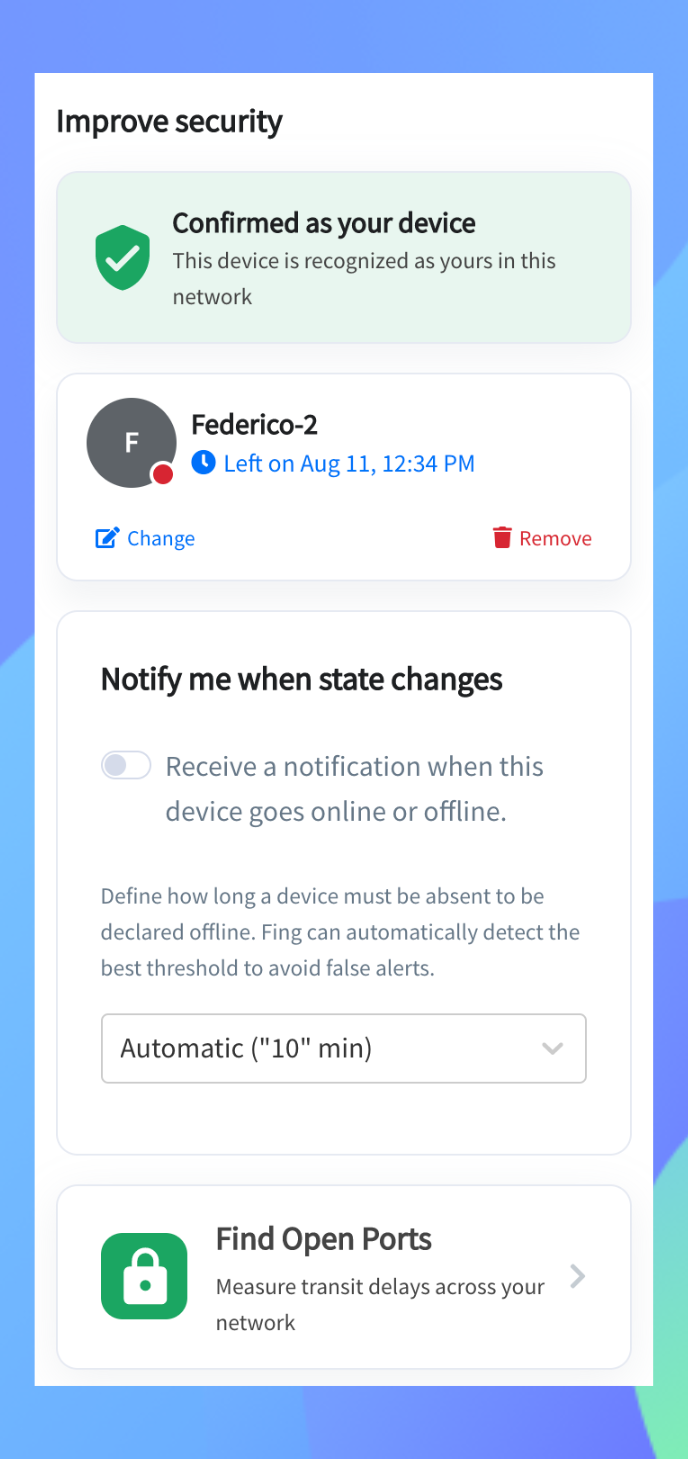
Regarding the Troubleshooting tools, you can quickly run Ping, Traceroute or a Wake On Lan directly from this page.
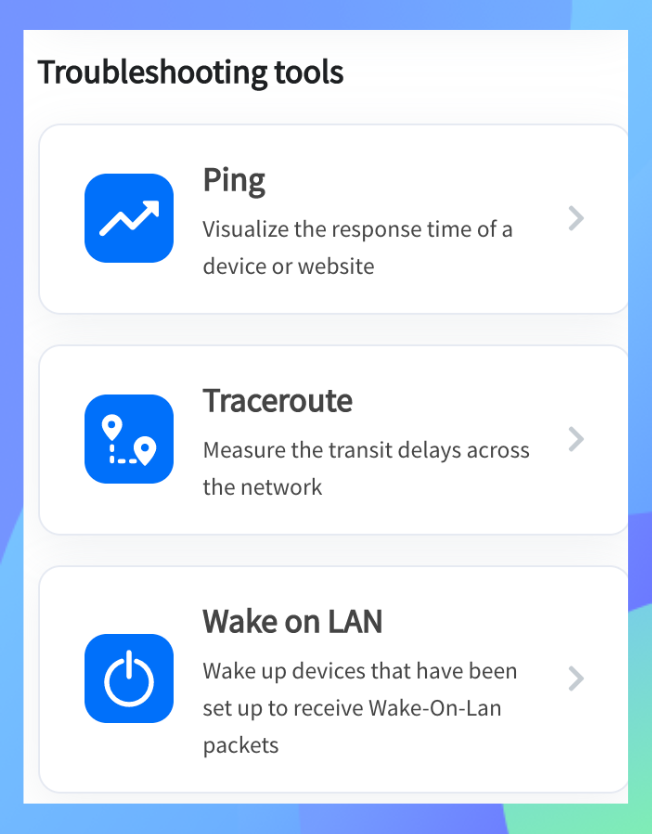
Download Fing Desktop now
We hope that this new version of the Device Detail Page will help you to better manage your devices. Try it out now: download the latest version of Fing Desktop.