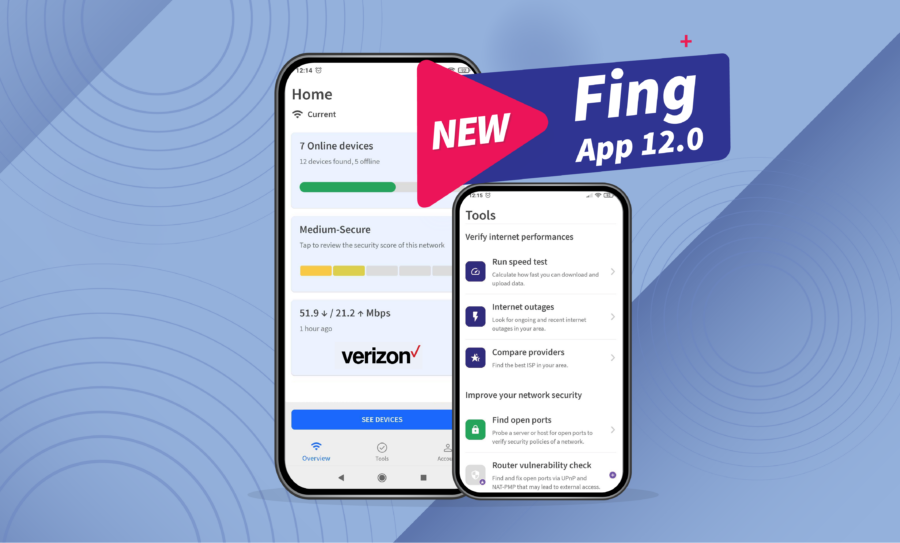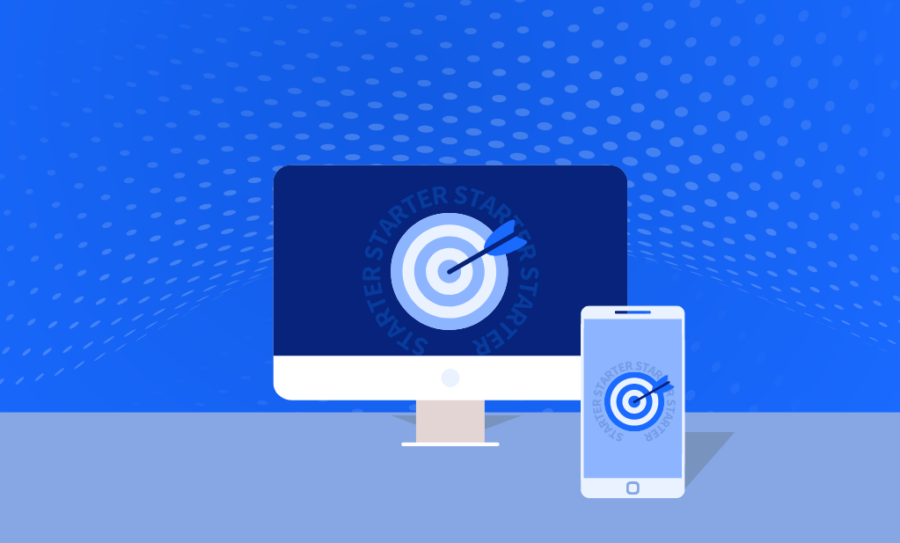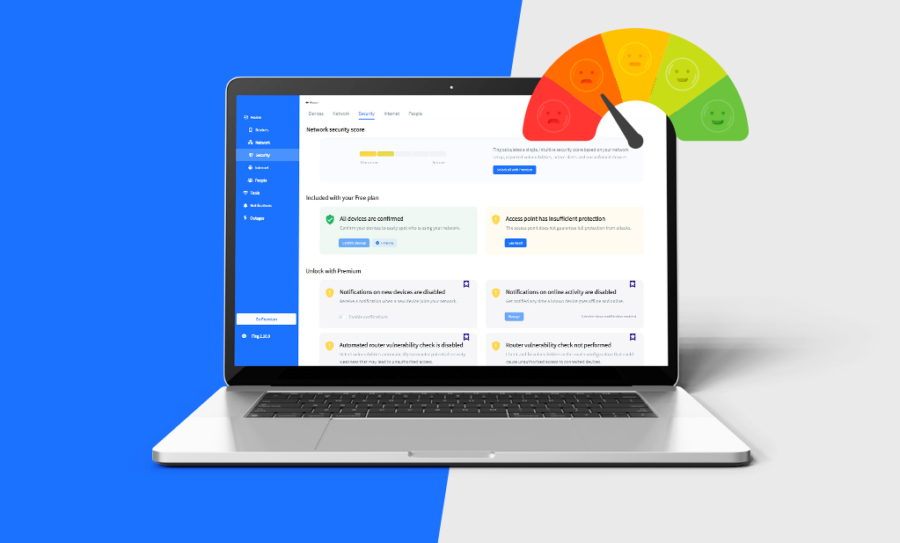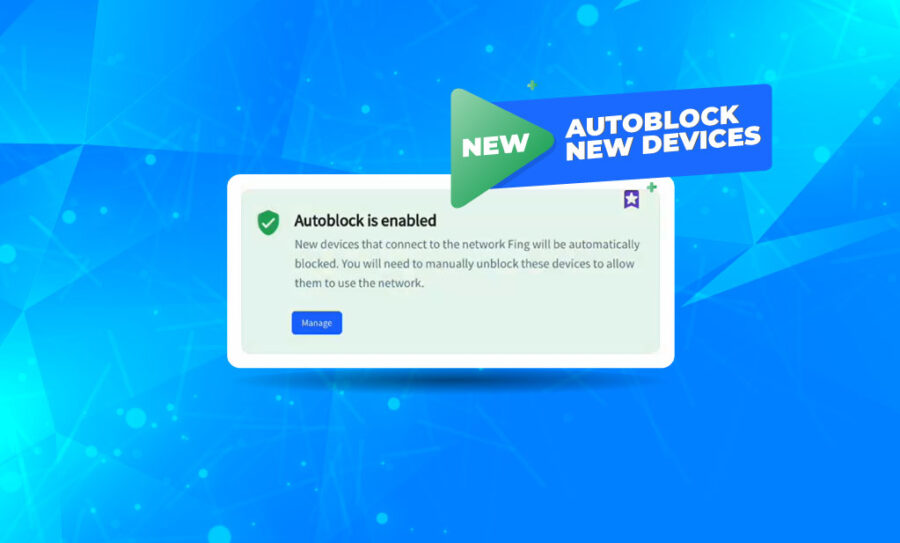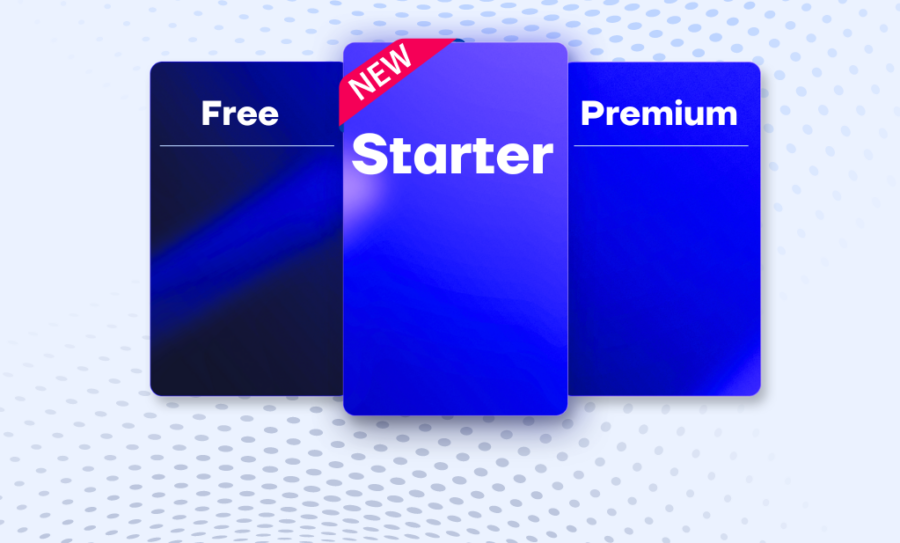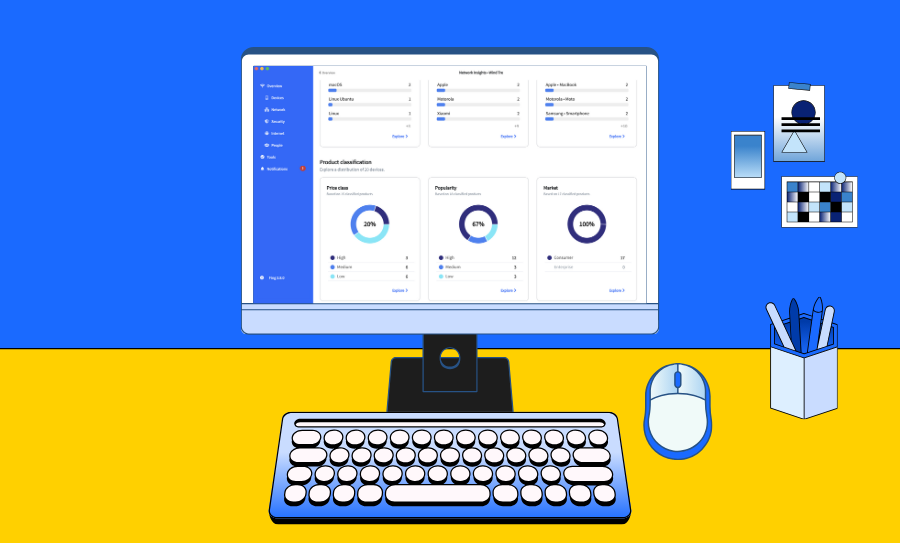Today, we celebrate the release of Fing App 12.0, the latest version of our mobile app. With this release, your Home tab becomes even more personalized, with several additional information about the network you are monitoring. We also added a shortcut to the Tools in the bottom menu, so that you can access your troubleshooting, security and internet performance toolkit quicker than ever.
Keep reading to discover what’s new with Fing App 12.0!
From Home to Overview
The Home tab receives a major update with Fing App 12.0. The first one is a change in its name: say goodbye to “Home” and be ready to welcome “Overview”. The new name says it all: with the revamp of this tab, you will have a complete overview of your network. Keep reading to discover what’s new in this section.
New cards
When opening your Fing App, the Overview tab will immediately show you recap cards about your network.
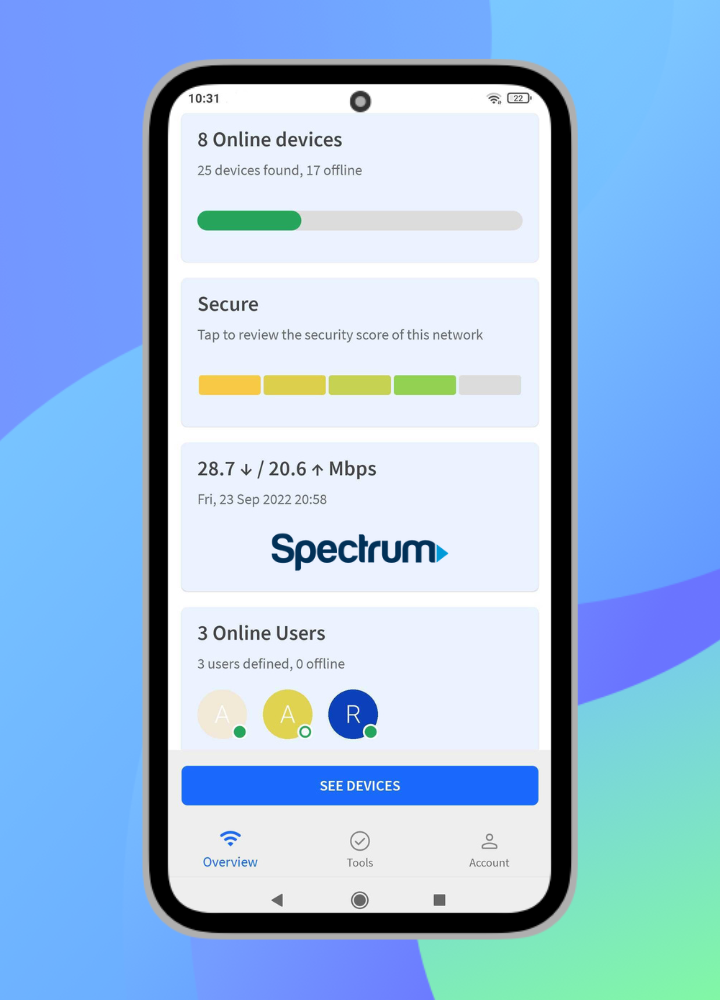
You will see the following cards:
- Online devices
You can see how many devices Fing recognized on that network, with a breakdown of how many are online and offline. Tap on this card to access the full list of devices. - Security Score
Receive an immediate recap of the Security level of your network. Tap on this card to access the Security tab. If you need more information about our Security Score, check out this blog post. - Last Speed Test
Don’t remember your last speed test’s performance? Here you have the latest download and upload speed detected on the network. Tap on this card to access the Internet tab. - Online users
You will only see this card if you paired your mobile app with the Desktop app. If so, you will see how many and which users are online at any given moment. You can tap on this card to access the full breakdown of users’ online activity.
Need help pairing your mobile and pc applications? Check out how to do it on our blog article.
As you can see, the cards give you a quick snapshot of the status of your network, together with shortcuts to access the detail page for each category.
In addition, we have also added an “Organize widgets” option to adapt the cards’ order to your preferences. Drag and drop them and make the Overview tab more personalized than ever.
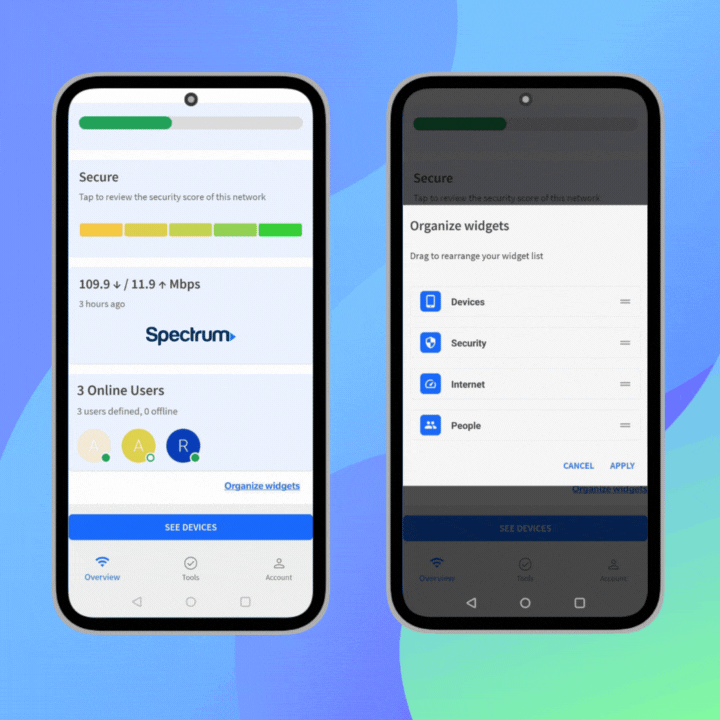
You will also see a new button at the bottom of the page called “See devices”, which will show you all the devices of your monitored network.
Network details
At the top of the page, you will always see the name of your network, but Fing App 12.0 brings important adjustments.
With the new opening tab, not only do you have a complete overview of the network you are connected to, but also the chance to automatically detect the best network to see. Tap on the three-dot icon in the upper right corner and then select the option “Current network”. In this case, the opening tab will always show details from the network you are connected to, wherever you go.
Want to see it in action? Check out this short video we made:
This option is very helpful when you are moving from one place to another and want to have every Wi-Fi you come across under control. On the other hand, if you are monitoring a Wi-Fi with Fing Desktop or Fingbox, you can simply select that network from the list to keep an eye onto even on the move.
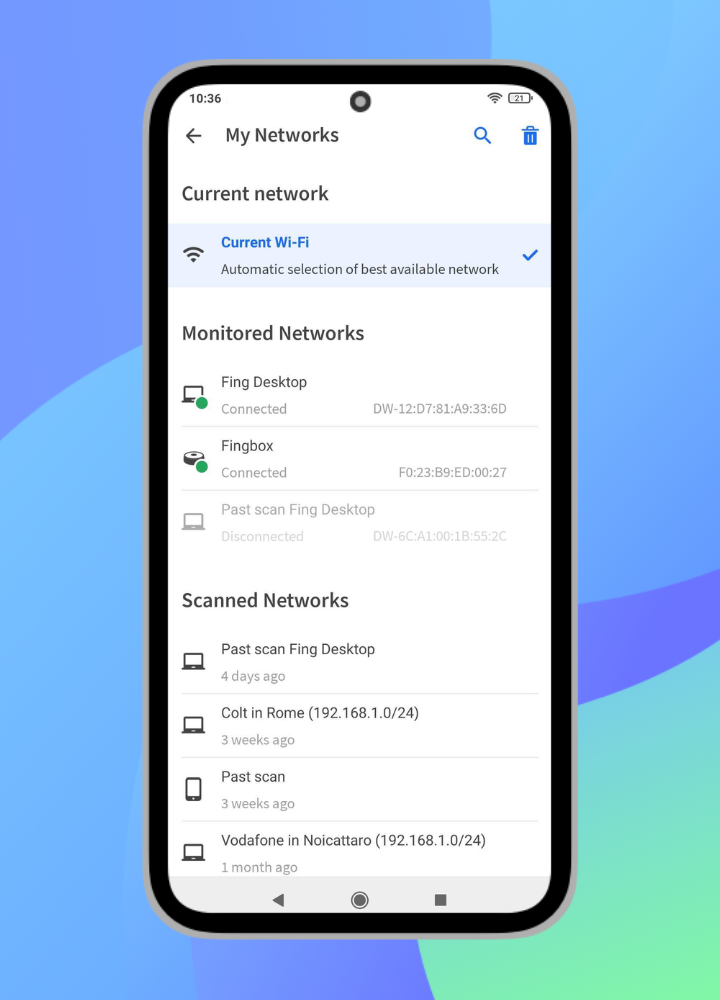
To sum it up, your network can either be under one of these categories:
- Current, a network automatically detected by Fing
- Desktop, a network remotely monitored through Fing Desktop
- Fingbox, a network remotely monitored through Fingbox
- Past scan, a network you scanned in the past. Note: Fing Desktop and Fingbox network are excluded from this category
Delete or unlink a network
Regarding the list of your monitored Wi-Fis, we made it easier to delete or unlink a network from your account.
You simply need to select the bin icon in the upper right corner, then choose the network to cancel. You will then confirm that you want to delete a network (or unlink it, in case of a Desktop network). You can also have the same result with a long press on the network name.
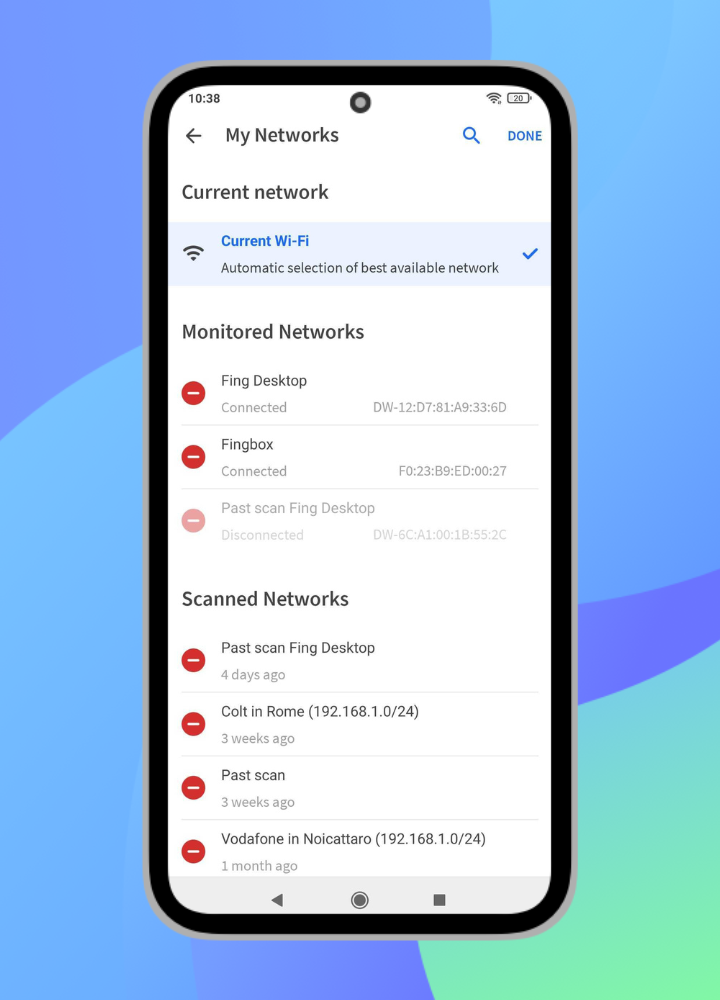
All tools in one place
The other relevant news that comes with Fing App 12.0 is a new placement for Tools. We decided to move them under the spotlight, adding the Tools shortcut to our main menu. We really want to give you the fastest access possible to your favorite network tools.
The Tools tab itself has been now organized into three sections: internet performances, network security and troubleshooting. If you are a Desktop user, you will be immediately familiar with this interface.
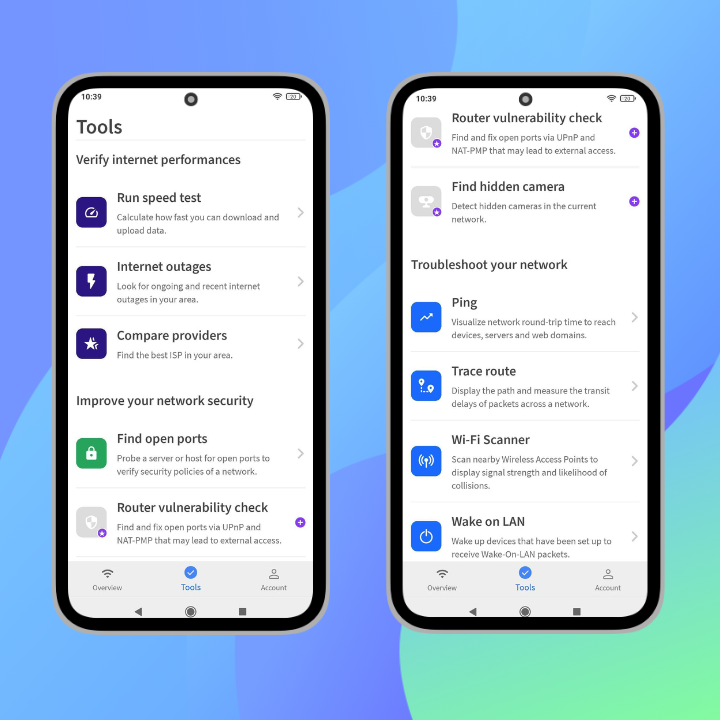
Enhance your network experience with the Fing plans
Fing App 12.0 makes your network monitoring even easier! All there is left to do now is bring it to the next level with Fing Starter or Fing Premium. Choose the best for you and raise your network protection level with advanced features, automated security checks, and unlimited troubleshooting tools.