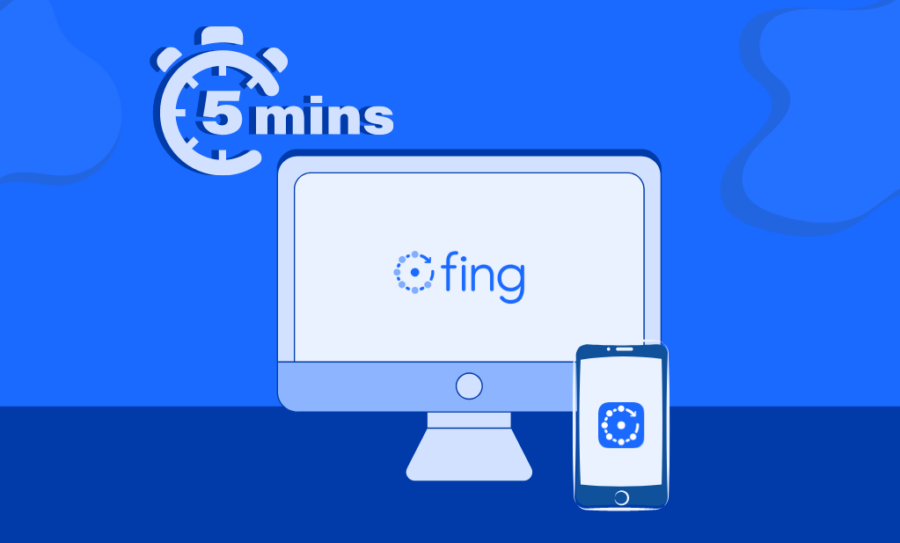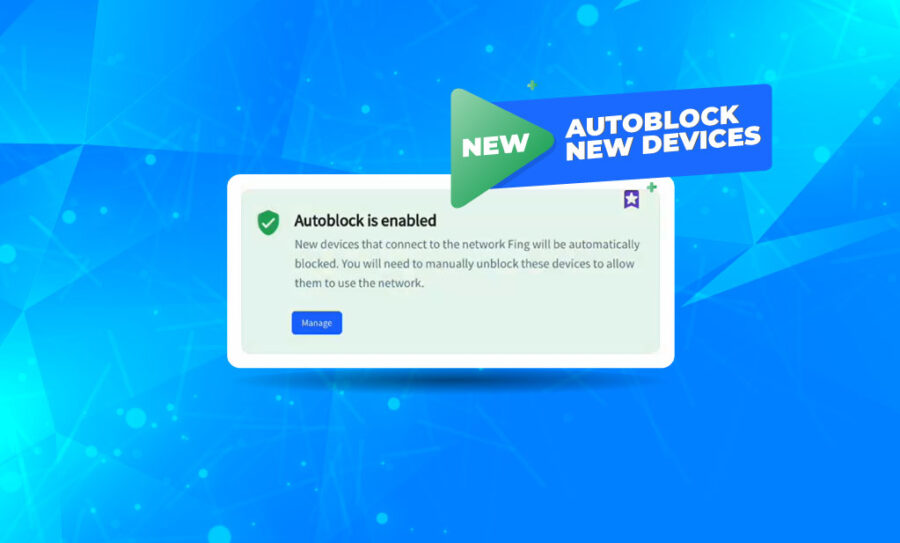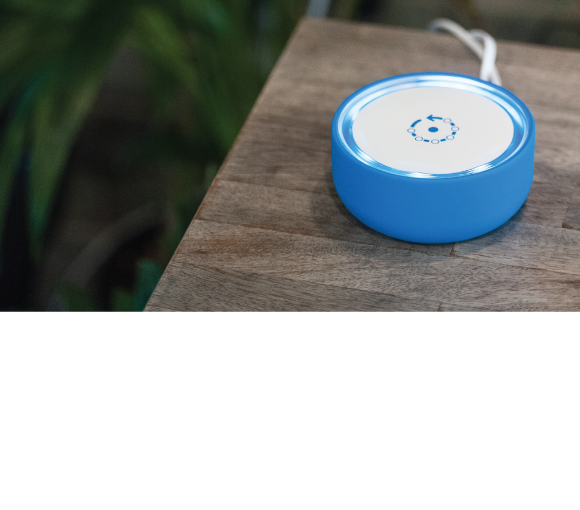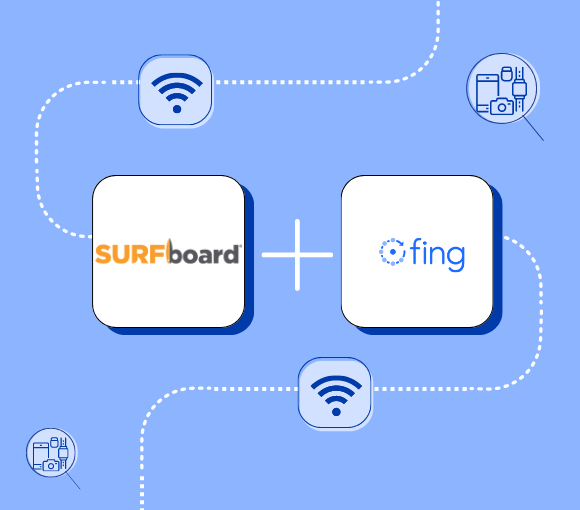New at using Fing? Don’t know where to begin to secure your network? Don’t worry, we have you covered with our getting started guide! Let us walk you through your first five minutes with Fing.
See All the Devices Connected: The Network Scan
The first thing you should do with Fing is scan your network to see all the devices connected. Simply open the app and run the scan: it takes only a few seconds to show you the complete list of devices detected. As you can see, every device is presented with a quick recap of its main information, including brand, device type, and IP address.
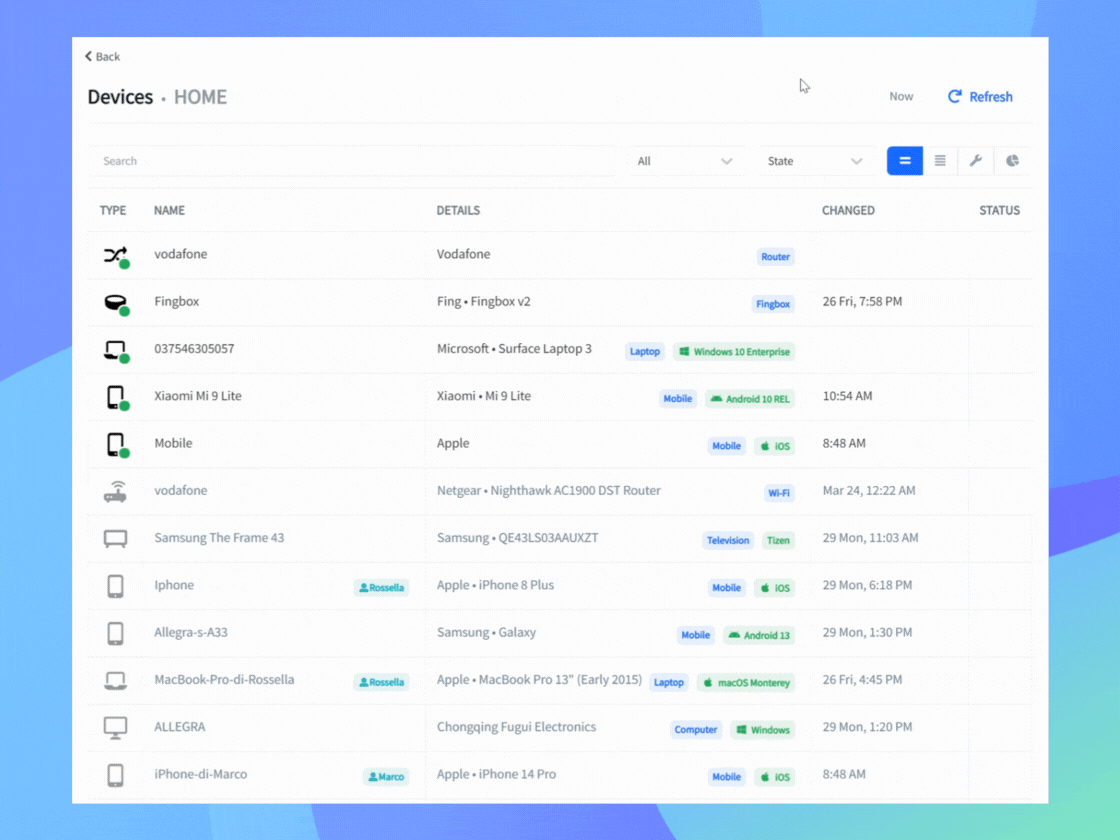
Once the scan is complete, you can filter or sort the list according to your preference. You can also choose among different views (simplified, standard, or technical).
All your devices, one place: with Fing you have a clear list of all your devices, with all the information and tools you might need to monitor them (and you save space on your desktop or mobile too, as you can delete other device management apps!).
Learn About Your Devices: The Detail Page
Now, it’s time to deep dive into a single device.
Pick up a device from the list and open its detail page. This is where you can find everything you need about the device: network information (such as IP and MAC address) and details about brand, model and operating system. This is also where you can find support solutions for the device.
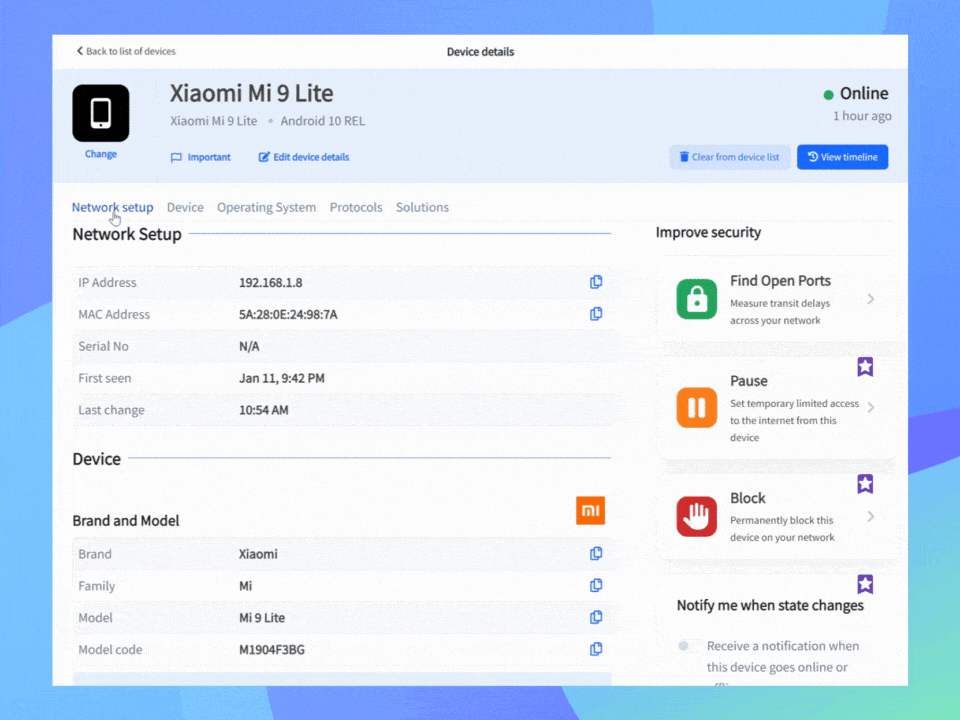
If you are using Fing Desktop, the Device Detail Page includes the options to block or limit internet access for that specific device. To know more about this feature, available only for Fing Premium subscribers, check out our dedicated blog post.
Mark Your Home Network
A tip to get the best out of your Fing account: don’t forget to mark your home network! When you run your first scan, you are asked to choose a context for that network. Anyway, you can edit it whenever you want from the Network tab.
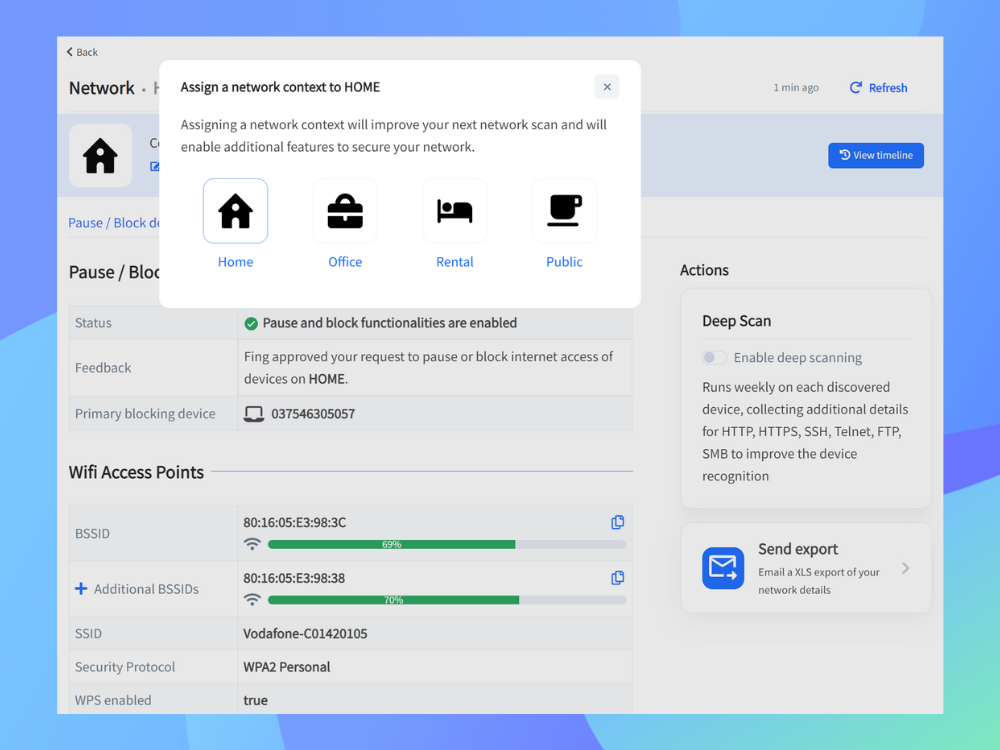
Selecting your Home network is important as some features – such as the chance to block or limit internet access – are only available on this type of network.
Who’s Online Right Now? Set-Up User Profiles
So far, you have discovered all the devices connected to your network. What about assigning every device to a specific person?
With Fing you can track user presence on your network, to always be informed about who’s at home and since how long. Let’s start by setting up different user profiles: you can do it manually from the People tab or let Fing detect users based on every device metadata. You can then add a name, a profile photo, and you are finally asked to choose one presence device, which will act as their main device.
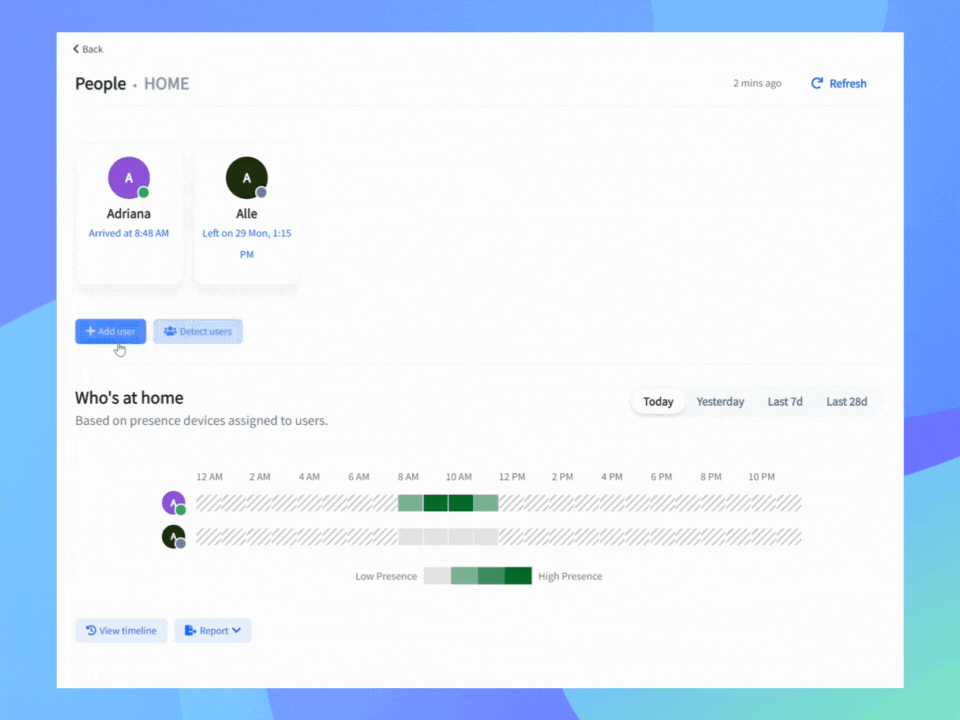
Once the set-up is completed, you can see who’s online at home today or, if you have a subscription plan, up to 7 days before with Fing Starter or 28 days before with Fing Premium.
Is Netflix Buffering? Check Your Internet Speed
You have all your devices recognized and your users detected… Time to check if you are getting the internet speed you are paying for!
Access the Internet tab and run an Internet speed test. You will get details about upload and download speed within a few seconds, and you will be immediately able to understand how your network performs.
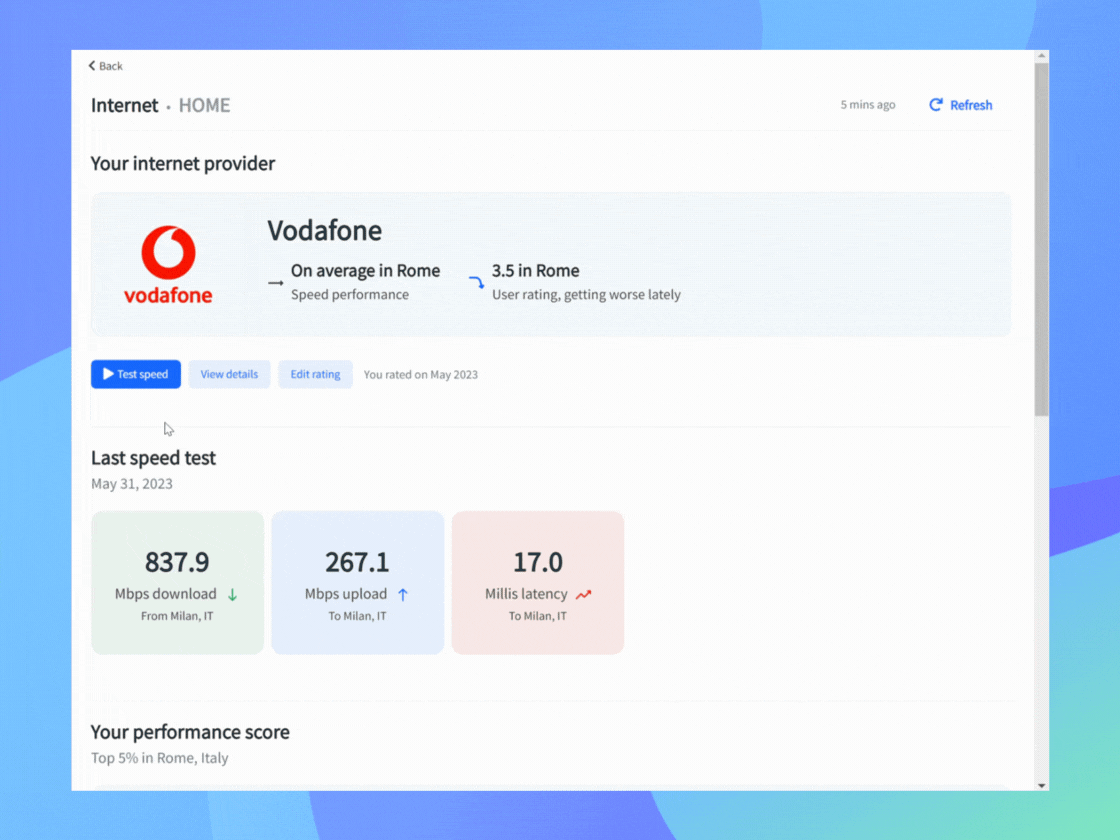
If you are a Starter or Premium user, you have the chance to schedule internet speed tests multiple times per day and get access to an extended timeline up to 28 days to keep track of your internet speed performance. To know more about the Internet tab, check out our dedicated blog post.
Your Internet Service Provider Rankings
On the Internet page, you can also access the Internet Scoreboard, which shows you providers rankings by performance, user rating and distribution.
Whether you are satisfied with the result or not, consider leaving a review of your internet service provider to contribute to our Internet Scoreboard by user rating. We collect feedback and reviews from all over the world, and we use them to rank providers in every region or city. Time to discover if your ISP is among the most liked in your area!
Pair Fing App and Fing Desktop
Fing is available for desktop and mobile, and we highly encourage you to download and connect both apps. Your Fing account allows you to synchronize all the information between the desktop and the mobile app.
Which are the benefits of the pairing? For Desktop users, once you download the mobile app you can monitor your home network on the go and receive any alert in real-time. On the other hand, if you are a mobile user, consider downloading Fing Desktop to receive advanced network scanning and to have access to more features (including automatic checks, block devices and limit screen time). You can learn more about the pairing in this blog post.
Download Fing Desktop Download Fing App
Upgrade to a subscription plan
We’ve come to the end of this quick tour. Five minutes went by quickly, didn’t it? And now, you have the basis for setting up your network security with the help of Fing. However, there is much more to discover, so keep using the Fing apps to learn them all!
If you want to unlock the full potential of Fing, consider upgrading to a subscription plan. Fing Starter allows you to monitor your network with advanced tools, while Fing Premium also gives you the chance to block any device on your network, or limit internet time and schedule internet downtimes. To know more, check out our Pricing page.