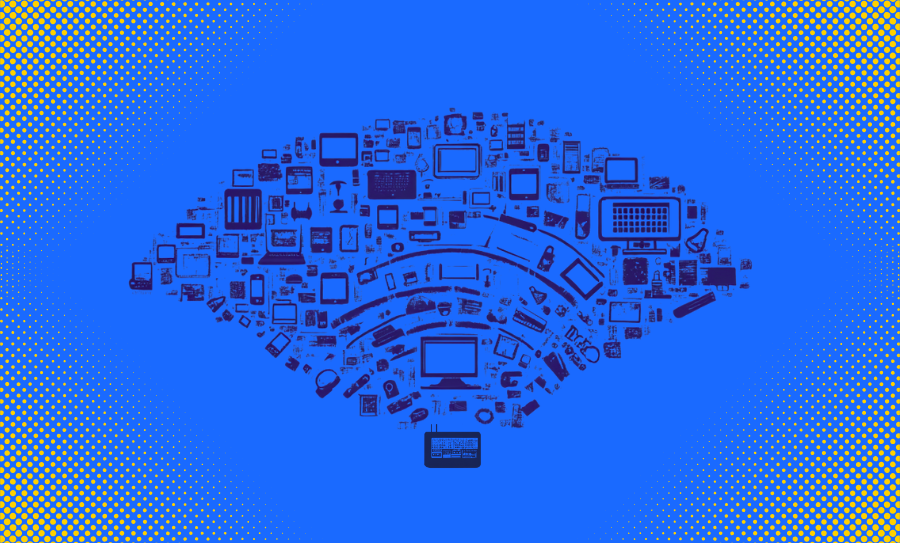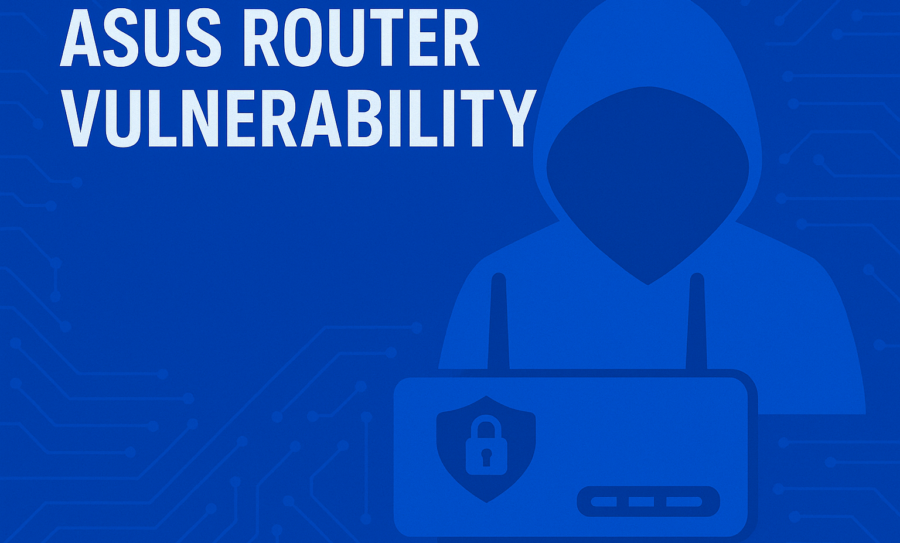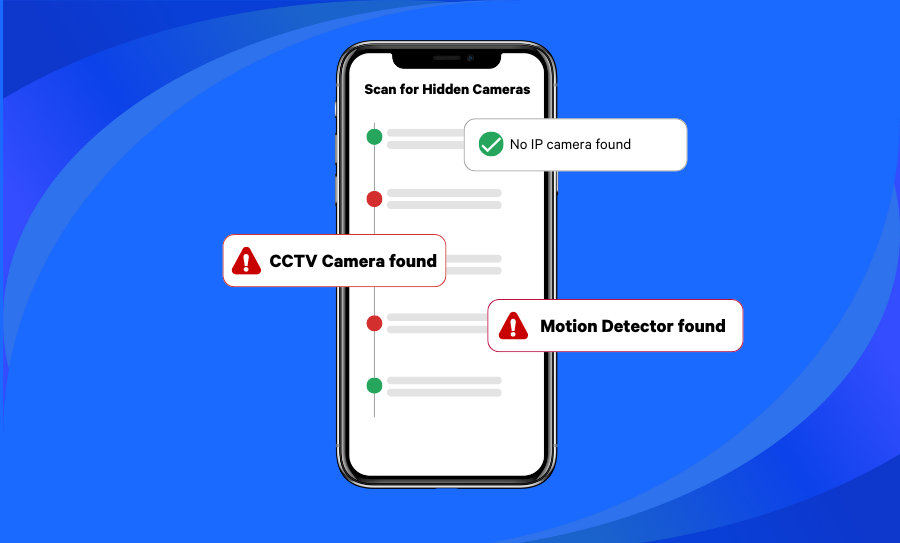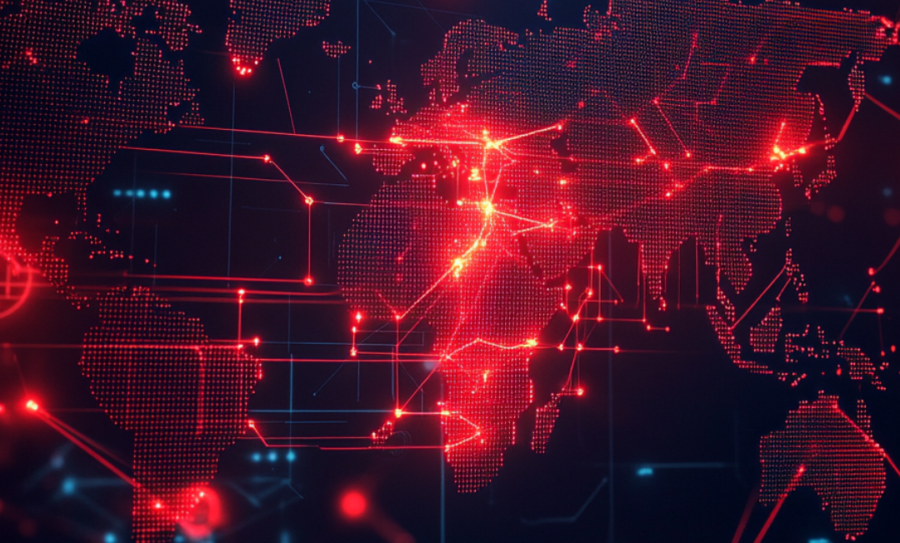Your home network is the digital front door to your life. From remote work and online banking to smart home controls and streaming, everything connects through your Wi-Fi. But as our lives get more connected, they also become more vulnerable. Cybercriminals are constantly evolving their tactics to exploit weak points in home setups.
You don’t need to be a professional to care about your home network security — it’s something that involves everyone nowadays.
At Fing, we’ve helped millions of users around the world monitor and secure their networks. As the creators of tools like Fing Desktop and Fing Agent, we provide expert-level visibility and control to everyday Internet users, helping them enhance their Wi-Fi security. We constantly analyze network trends and threats, making us a trusted source for up-to-date, practical cybersecurity advice.
That’s why we’ve compiled these 10 tips, grounded in real-world experience. They’re practical, proven, and updated for 2025. Whether you’re tech-savvy or just starting out, they’ll help you take control of your Wi-Fi and protect your digital life.
🛡️ Want an easy way to monitor your network right now? Download Fing Desktop — it’s free and takes seconds to get started.
How to Improve Home Network Security in 2025
1. Change Default Router Credentials Immediately
Most routers come with default usernames and passwords like “admin/admin”. These are well known and widely shared online. One of the first steps to improving your home network security is changing these credentials to something strong and unique.
To do this, open a browser and enter your router’s IP address — commonly something like 192.168.1.1 or 192.168.0.1. Log in using the current credentials (often printed on the router itself), then locate the settings for administrator login under the “System” or “Administration” tab. Choose a strong, unique username and password, then save your changes.
- Always use WPA3 encryption if your router supports it — it’s currently the most secure protocol. If not available, WPA2 is the next best option. This simple setting alone can greatly boost your Wi-Fi security.
- Set a strong Wi-Fi password that isn’t easy to guess. Use a long password with numbers, symbols, and both upper- and lowercase letters. Passphrase or random word combinations are good options too.
- Avoid reusing passwords from other accounts — this practice compromises both home network security and your broader digital safety.
💡 Don’t know your router’s IP address? Fing can help you identify it quickly. Just run a network scan, navigate to the Device tab, and select your router to see it.
2. Rename Your Wi-Fi Network (SSID) Smartly
Your network name, also known as the SSID (Service Set Identifier), might seem trivial — but it can give away information you don’t intend to share. Many default SSIDs include the router brand or model, which makes it easier for hackers to exploit known vulnerabilities.
- Avoid using names that include personal info, like your family name or address.
- Don’t use provocative or joke names that might attract attention from bad actors.
- Choose a neutral, non-identifiable SSID.
3. Update Your Router Firmware Regularly
Router manufacturers frequently release firmware updates to patch security holes. Outdated firmware is one of the most overlooked yet critical vulnerabilities in home networks, and keeping it updated is essential for strong Wi-Fi security.
- Log in to your router settings using its IP address.
- Navigate to the firmware or system section in your router’s dashboard.
- Look for an option to check for updates or upload a firmware file.
- If your router supports it, enable automatic updates to ensure you’re always protected.
Some routers don’t notify you when updates are available, so it’s a good idea to set a reminder to check manually every month or two.
💡 Fing Desktop can help by identifying your router model, so you can quickly check if the manufacturer has released any critical update. This makes staying secure much simpler and faster.
4. Set Up a Guest Wi-Fi to Increase Home Network Security
Creating a separate guest Wi-Fi keeps your main network safer. Guests will be isolated from your primary devices like laptops and smartphones.
But it’s not just for guests — connecting your smart devices (like IP cameras, thermostats, smart lights, and speakers) to the guest network is a smart move too. These devices often have weaker security, and segmenting them off reduces the risk they pose to your more sensitive devices like computers or phones.
Most modern routers let you create a guest network in just a few clicks.
- Use a different, strong password from your main network.
- Name the guest network something generic and avoid using your personal details.
- (Optional) Reboot your router if prompted or if changes don’t take effect immediately
5. Disable WPS and Remote Management to Boost Wi-Fi Security
Wi-Fi Protected Setup (WPS) might make it easier to connect new devices by pressing a button, but it’s also one of the most vulnerable features found on home routers. WPS can be exploited through brute-force attacks, allowing unauthorized users to gain access to your Wi-Fi network without knowing the password. In fact, multiple cybersecurity researchers and organizations — including the U.S. Department of Homeland Security — have advised disabling WPS due to its inherent weaknesses.
Likewise, remote management (also known as Remote Administration or WAN access) allows you to log into your router from outside your home network. While useful for IT professionals, it significantly increases the attack surface for hackers and is unnecessary for most home users.
- Log into your router’s settings via your browser.
- Look under sections like “Wireless Settings”, “Advanced Settings,” or “Remote Management”.
- Disable WPS and ensure remote access options are turned off.
- Use manual setup to connect devices, entering the Wi-Fi password manually instead of relying on WPS.
Taking just a few minutes to disable these features can close major security loopholes and significantly improve your overall home network security, helping protect your entire network from intrusion.
6. Enable Firewalls on Your Router and Devices
Firewalls act as a barrier between your devices and unwanted traffic, blocking unauthorized access while allowing legitimate communication. Most routers have a built-in firewall, and your computer, phone, or tablet likely does too.
Make sure the firewall is enabled in both your router settings and on each of your individual devices (Windows, macOS, Android, and iOS all offer built-in firewalls or firewall settings)
- To enable your router’s firewall, log in to its admin panel, find the “Security” or “Firewall” section, and ensure it’s turned on.
- Avoid turning off these features, even temporarily, as they play a crucial role in filtering malicious traffic.
Some security suites and antivirus programs also include their own firewalls for added protection — layering these can further strengthen your network defenses.
7. Monitor Devices on Your Network with Fing
Tools like Fing Desktop let you see every device connected to your Wi-Fi and send you alerts if something unusual appears. This kind of monitoring is a key part of maintaining strong Wi-Fi security, helping you spot intrusions early and take action fast.
With Fing’s advanced features, you can:
- Block unknown or suspicious devices with one click.
- Get notified instantly when a new device joins your network.
- Enable “Autoblock” to automatically prevent unknown devices from connecting.
- Receive automated checks for known router vulnerabilities.
- Access in-depth security features designed to keep your network safe.
Most of these features are included in our Starter and Premium subscriptions, which give you even more control, insights, and protection.
8. Secure All Smart Home (IoT) Devices
Smart plugs, cameras, lights, and assistants can be vulnerable entry points. Each connected device is a potential risk — not just to itself, but to your entire network.
Apart from putting them on a guest network, there’s more to do to keep these devices from becoming easy targets:
- Change default passwords and update firmware regularly to fix known bugs or vulnerabilities.
- Disable remote access unless absolutely necessary to minimize external exposure.
- Regularly review the devices connected to your network to identify anything unfamiliar.
Smart home gadgets often lack robust security protocols, so proactive steps are essential to reduce the risk of compromise. Isolating them on a guest network is smart, but it works best when combined with strong credentials and up-to-date firmware.
9. Use Two-Factor Authentication (2FA)
Whenever possible, enable 2FA on all accounts tied to your home network — including your router’s admin panel, cloud storage, smart device apps, and any services that access your network remotely. Two-Factor Authentication adds a crucial extra layer of security by requiring a second form of verification beyond just your password.
- Use authentication apps instead of relying solely on SMS codes, which can be intercepted.
- Enable 2FA on your router’s management portal if supported, as well as on any cloud accounts used to manage smart devices (e.g., Google Home, Alexa, Ring).
- Avoid using just passwords for login, especially if you tend to reuse them across different accounts.
Even if a password gets leaked, 2FA ensures an attacker can’t gain access without your physical device or secondary verification method.
10. Consider a VPN or DNS-Based Security Filter
VPNs encrypt your Internet traffic, making it harder for anyone — whether your ISP, a hacker, or a public Wi-Fi provider — to intercept or spy on your online activities. This is especially useful when using your home network for work-related activities, online banking, or sharing sensitive personal information.
- Use a reputable VPN provider such as NordVPN, ProtonVPN, or Mullvad. These providers are known for strong encryption, no-log policies, and reliable performance.
- Install VPN apps directly on your devices or configure the VPN at the router level to protect all traffic on your home network automatically.
- If you only want to filter harmful websites, set up DNS filtering with services like OpenDNS, Cloudflare for Families, or NextDNS. These services block access to phishing, malware, or adult content domains—great for households with children or less tech-savvy users.
- DNS filters are often free and easy to configure directly in your router settings.
While VPNs provide comprehensive privacy protection, DNS filters are lightweight and excellent for quick, family-safe browsing security. Consider using both in tandem for layered protection.
Expand your Wi-Fi Security and Stay One Step Ahead
Cybersecurity isn’t a one-and-done job — it’s an ongoing process. Threats evolve, and so should your defenses. That’s why it’s essential to keep an eye on your home network security, review your setup regularly, and use smart tools to stay informed and protected.
With tools like Fing Desktop, you can monitor your home network, get alerts for new or suspicious devices, and run automated checks for router vulnerabilities. It’s a powerful layer of defense that helps you catch issues before they become problems.
For 24/7 protection — even when you’re away — Fing Agent runs continuously in the background on devices like Raspberry Pi and NAS, monitoring your network and instantly notifying you of any unusual activity. It’s ideal for anyone who wants always-on peace of mind without keeping the Fing Desktop app open.